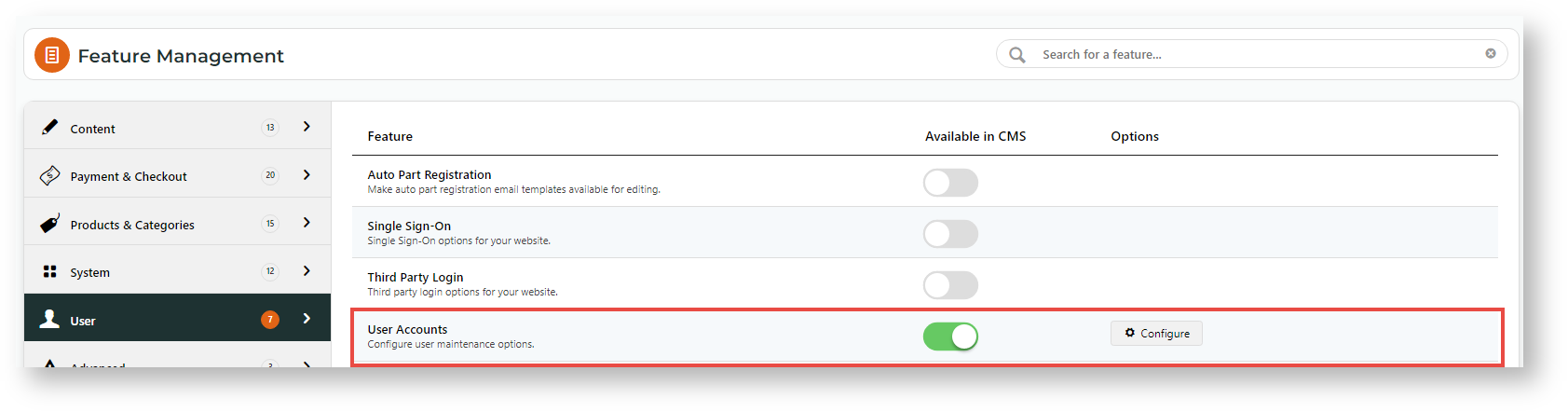Admin users can configure lockout settings for Website users. Maximum number of failed logins, maximum retry time, and the lockout period can be set. If a user does not enter the correct password with the maximum failed login allowed, they will be locked out and cannot retry for a certain period. Admin users can unlock a locked user immediately in the CMS.
Step-by-step guide
To set Lockout Settings:
- In the CMS, go to Settings → Feature Management → User.
- Ensure User Accounts is toggled ON and click Configure.
- Scroll down to Lockout Settings.
- In Login Max Retry Count, enter the number of times a user can type an incorrect password before being locked out. Default: 3 times; 0 = unlimited number of tries.
- In Login Max Retry Time, enter the time period (in seconds) within which the number of failed login attempts are counted towards a lockout. Default: 0 = 60 seconds.
- In Login Failed Lockout Time, enter the time period a user will be locked out for. Default: 0 = 30 seconds.
- When you have finished editing, click Save or Save & Exit.
Unlock a Locked User
Admin users can unlock a locked user immediately. This will bypass the Failed Login Lockout Time set.
- Go to Users → Website Users.
- Use the Search tool to find the user. A locked user will have an 'Unlock' button in their row.
- Click the Unlock button. The User will be unlocked immediately. NOTE - This Unlock button will still display if the lockout period has passed and the user has not re-logged in.
The Unlock button is also displayed in the User's Edit User page.
Related help