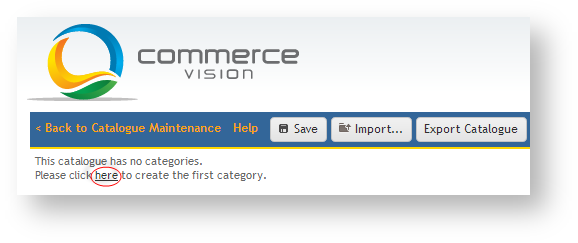Customer Self Service features a Custom Catalogue functionality, whereby a specific 'basket of goods' can be created and made visible for a specific customer.
Step-by-step guide
To Create a New Custom Catalogue:
- Login as an Administrator.
- Navigate to 'Custom Catalogues' (CatalogueMaintenance.aspx).
- Click 'New'.
- Enter a value in the 'Catalogue Code' field. This will be the catalogue's unique identifier in the database.
- Enter a description in the 'Description' field. This will be the name displayed to users with access to the catalogue.
- Click 'OK' to create and save the new catalogue.
Once the Catalogue has been created, it can be configured with a category structure and populated with products.
The advanced Catalogue Maintenance screen will display the catalogue in Tree View. Top Level categories are referred to as Parents, and sub-categories are Children.
The 'Help' link (to the left of the 'Save' button) contains useful hints and file format requirements.
To Configure a Custom Catalogue:
- Login as an Administrator.
- Navigate to 'Custom Catalogues' (CatalogueMaintenance.aspx).
- Search for the Catalogue either by Code or Description.
- Select the Catalogue record via radio button.
- Click 'Configure Catalogue'. The advanced catalogue maintenance screen will load.
Click the 'here' link to begin creating categories.
The first category will appear. Select the category name and overwrite it as required (no commas or backslashes should be used).
Right-click on the category which has just been created, and select one of the following options to create another category:
- New Child Category
- Copy Category
New Parent Category
When creating a new Child category, be sure to right-click on the Parent category to which it belongs, before selecting 'New Child Category'. This will ensure the hierarchy is as intended.
- For each new category created, assign a name.
- Click the 'Save' button.
After creating categories, the next step is to populate those categories with products. Adding products can be done manually, or via Import.
To manually populate a category with products:
- Login as an Administrator.
- Navigate to 'Custom Catalogues' (CatalogueMaintenance.aspx).
- Search for the Catalogue either by Code or Description.
- Select the Catalogue record via radio button.
- Click 'Configure Catalogue'. The advanced catalogue maintenance screen will load.
- Click on the Category to which products will be added.
- Click the 'Products' tab.
- Search for a product by entering the code or description into the 'Search' box.
Select the required records from the search results list. Selections will be highlighted.
Multiple records can be selected using 'Ctrl' + click. The 'All' link will select EVERY record in the result list; the 'None' link will de-select all records.
- Click the 'Add' button to add selected products to the Category.
- Click 'Save' to save changes.
- Repeat Steps 6-11 to add products to other categories within the Catalogue.