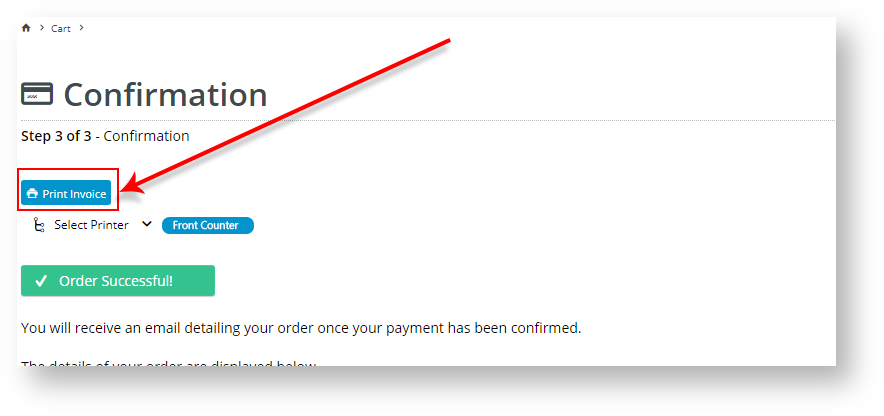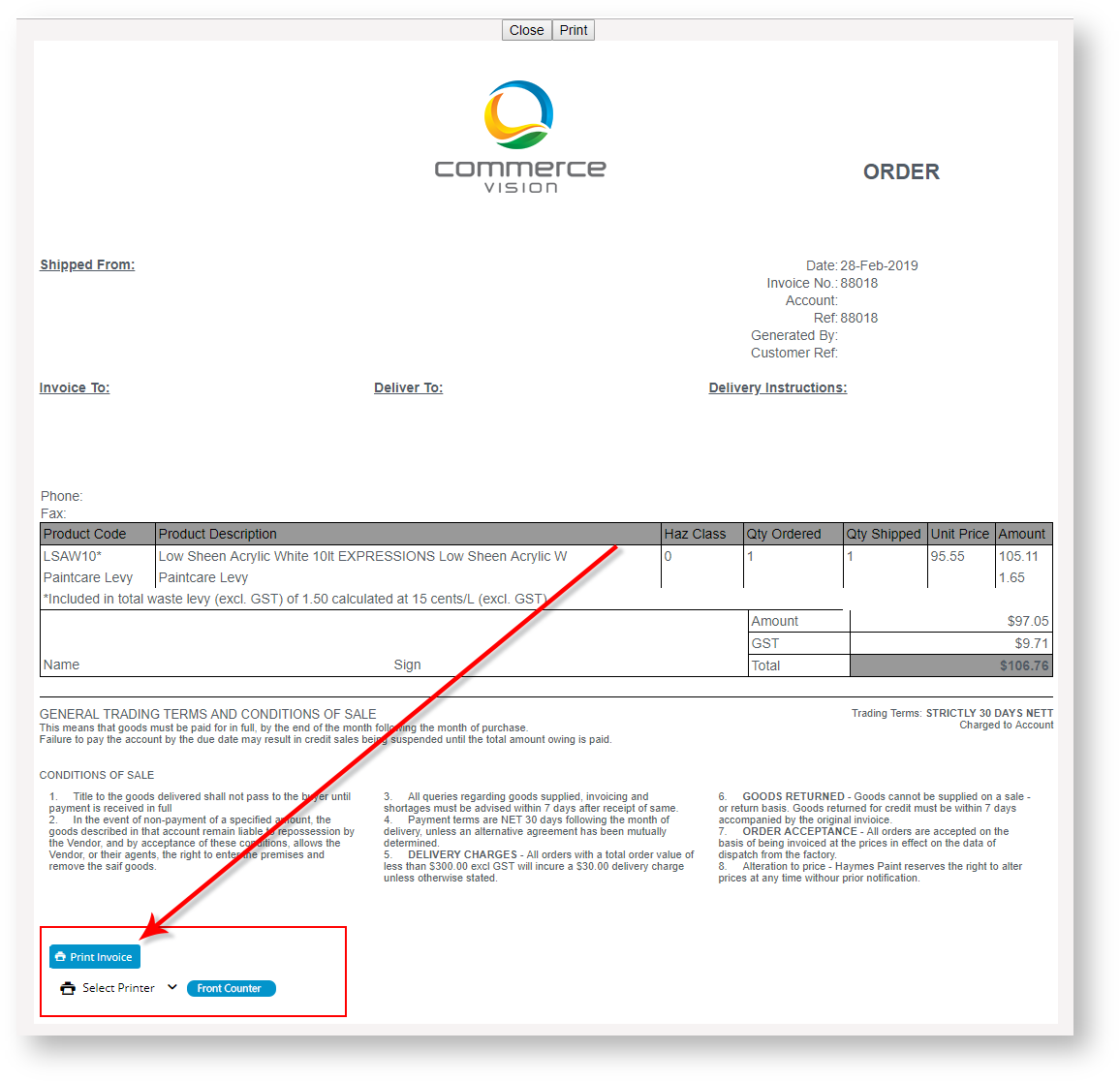Widget Use
Add a print button with configurable text to enable your customers to print orders in PDF format to a printer.Example of Widget Use
Where can the Widget be placed?
The widget can be used in the following templates:
- Print Order Page Template
- Order Confirmation Page Template
Implementation Guides
Widget Options
| Option | Use | Comments | Available from Version |
|---|---|---|---|
| Description | A short description of the widget's use. | This description is added to the widget title. It makes the widget's use clear on the template page. | All |
| Layer | The layer the widget is valid for. | Use layering to limit widget content to certain groups of users. To use the same widget for more than one user group but with different options set, add the widget as many times as needed in the same zone. Then add layering to define the user group each time. | All |
| Button Label | The text for the button the user presses to communicate with the SignalR client. | Default: Print Invoice If you interact with only one SignalR client, then you could use this text to indicate to the user what clicking the button will do; for instance, Print to PDF. | 4.13.00 |
| PDF Template | A pre-defined template for the printed invoice | You can use an existing PDF template, or create a new one or copy and modify and existing one by going to Advanced Content → Content in your CMS | 4.13.00 |
| PDF Size | The page size of the printed invoice | This selection is determined by the SignalR client that accepts the broadcast. For instance, a printer. Select from pre-defined page sizes or select Custom. | 4.13.00 |
| PDF Custom Width (mm) | The width of the custom PDF Size | Only enter if Custom selected as the PDF Size. | 4.13.00 |
| PDF Custom Height (mm) | The height of the custom PDF Size | Only enter if Custom selected as the PDF Size. | 4.13.00 |
Prerequisites
The SignalR Group Message Selector and Messages widgets work with the SignalR Print Order Button widget.
You must contact CV Support to enable your system to use the SignalR functionality.
Other Widgets
-
Order Payment Links Form Widget — Renders an order details stepper with an order form that can be automatically populated with query strings, and/or manually entered by the user. The form doesn't validate the order details are accurate in order to stay both secure and accessible to unauthenticated users.
-
Magic Link Authentication Message Widget — Renders the Magic Link authentication message.
-
CUSTOM_Side by Side Content Tiles Widget — Renders two side by side content tiles in a zone with widget options for selecting or adding background colour, image, text and link/button positioning.
-
Stock Dialog Widget — Displays the Stock to Receive Detail dialog window.
-
Stock to Receive Widget — Displays the Stock to Receive page.
-
Stock Levels Widget — Displays Stock Levels page.
-
Order Declined Pending 3rd Party Installment Msg Widget — Renders the message body for the email sent when the user selects to sign up and pay with a Buy Now Pay Later provider but approval is subject to further checks.
-
Order Field Static Widget — Renders an additional order field in email templates.
-
Online Quote Validation Widget — Renders the appropriate message to the user after the current status of an online quote accessed via an email link is validated.
-
Header Level Cost Centre Widget — Renders the cost centre input field on the order header in the shopping cart.
-
Openpay Summary Widget — Renders Openpay marketing information for a product on the product detail page. Use this widget instead of the Product Purchase Details widget if you want to customise tagline placement on the template.
-
Order Line Availability - Click and Collect Widget — Displays product availability and delivery methods at the order line level in dynamic scenarios such as the cart when Click & Collect is enabled.
-
Account Activation Email Content Widget — Renders the message content in the Invitation to Register an Account email.
-
Order Template Cost Centre Widget — Renders the cost centre input field on each product line in an order template.
-
BPAY Account Payment Detail Widget — Renders BPAY payment information in the body of the BPAY Account Payment email. This email is sent to users who pay invoices or pay down their account balance using BPAY.