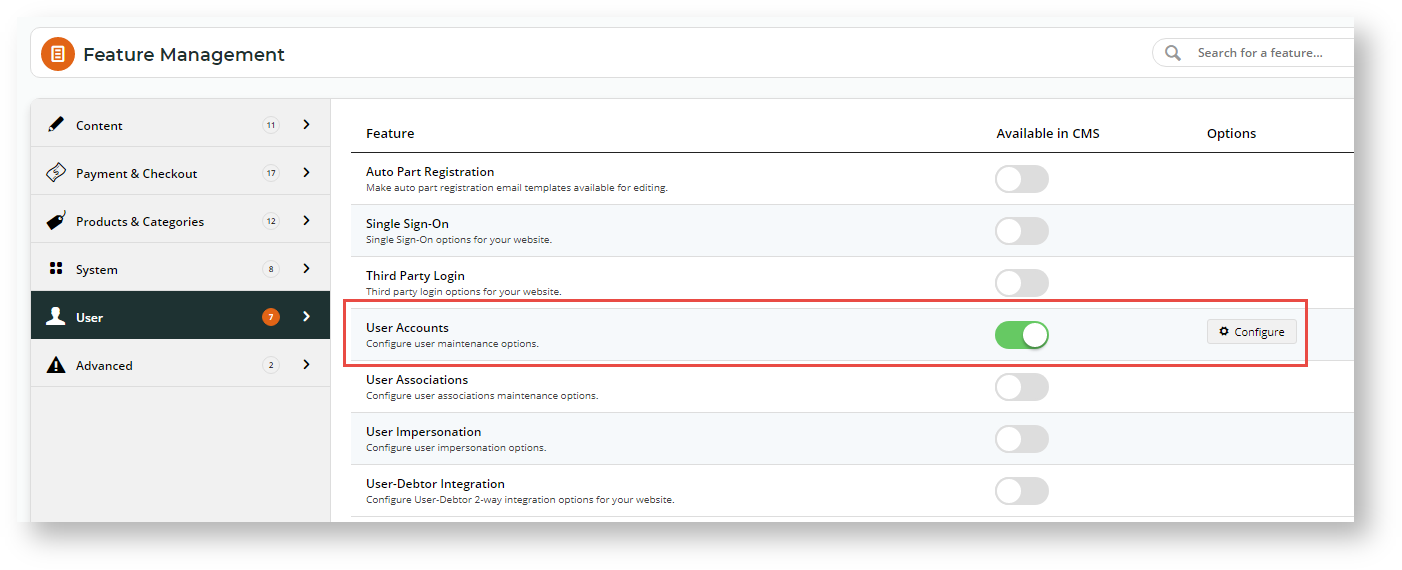When a new B2C website user registers on your site, the standard process activates them after they submit the registration form. This means the user can log into your site straightaway, browse your products and services and make purchases. However, for extra security, you can add an email verification step to the process. With this option, the user will remain inactive until they verify email address ownership by clicking the link in the verification email sent after they register.
Step-by-step guide
1. Enable and configure B2C User Registration Verification
- In the CMS, navigate to Settings → Feature Management → User.
- Ensure User Accounts is enabled, then click Configure.
- 'Scroll down to the B2C Registration Verification' section.
- To enable the registration verification option, toggle on B2C Registration Verification.
- If you want the user to be notified their account is active after verification, toggle on Enable Send User Notification Email.
- In Email Timeout (Minutes), enter the amount of time (in minutes) the user has to click on the link after receipt of the verification email before it expires.
- Do you want a particular staff member to be alerted when a user registers on your site? If you do, enter the email address in Notification Email Address. TIP - this can be useful if a user registers and does not activate their account.
- Do you want notification emails to the user to be sent from a particular email address? If you do, enter the email address in From Email Address. If left blank, the default send email address will be used.
- Add any overrides required. (See help on Overrides.)
- To save your settings, click Save or Save & Exit.
2. Customise Registration Verification email templates
When Registration Verification is enabled, three email templates become available in the Users submenu (Content → Emails → Users):
- B2C Registration Verification Notification Email - this template is used to style the alert email sent to the nominated staff member when a user registers (if an email address is entered in step 7 above)
B2C Registration Verification Notification widget (link) - B2C Registration Verification Required Email - this template is used to style the email sent to the user once they click Submit
B2C Registration Verification required widget (link) - B2C Registration Verification User Notification Email - this template is used to style the email sent to the user once they have registered (if step 5 in Registration Verification is enabled)
B2C Registration Verification User Notification widget (link)
Each template contains an email content widget that can be customised to suit your business style and requirements. Click on the link to each widget for further help.
Related help