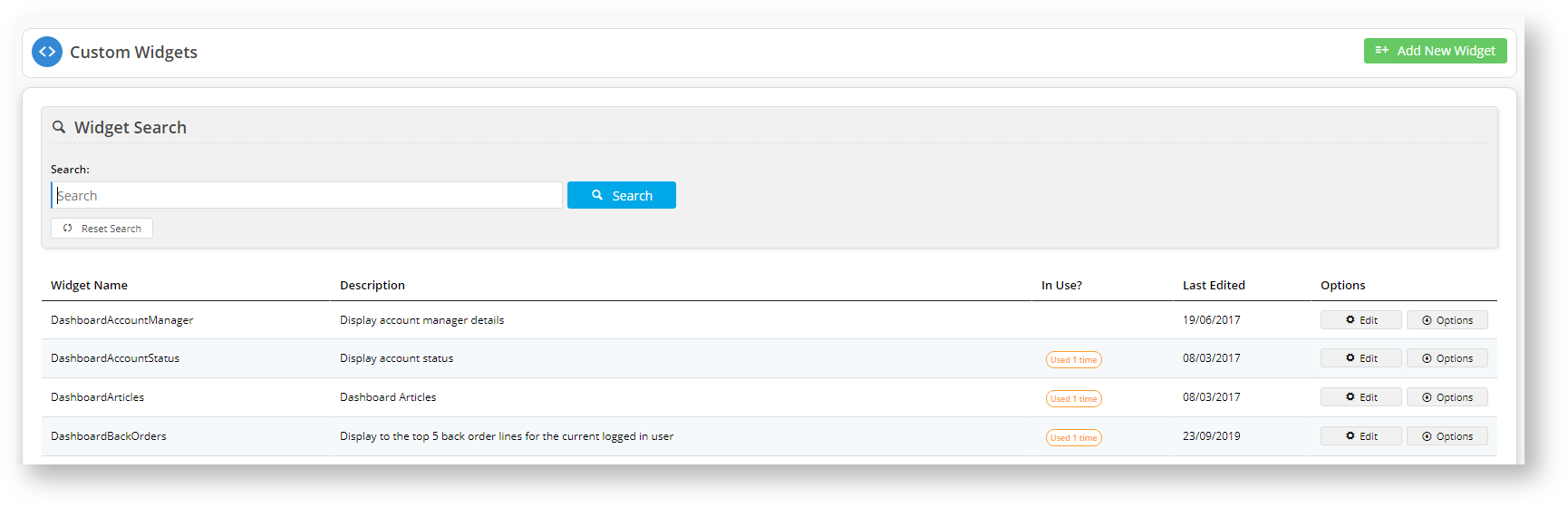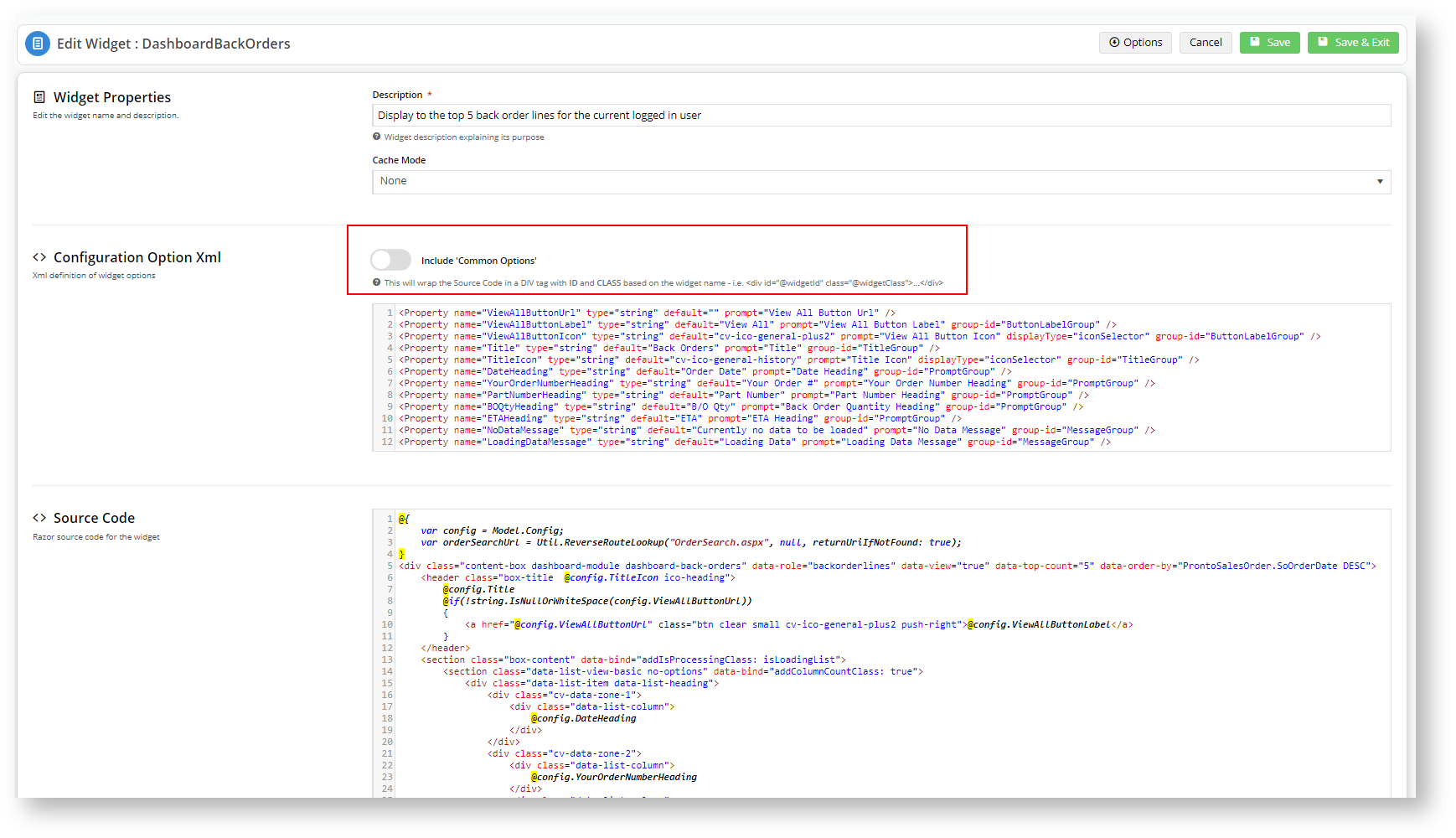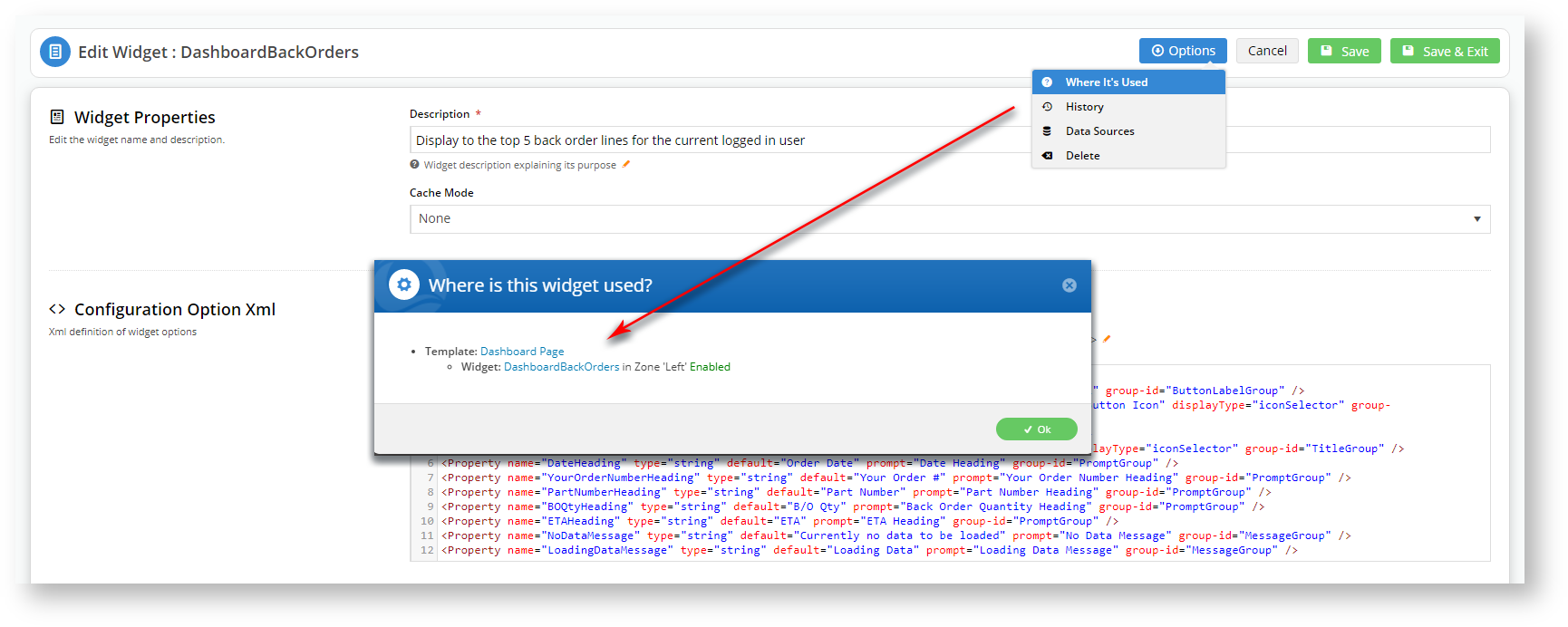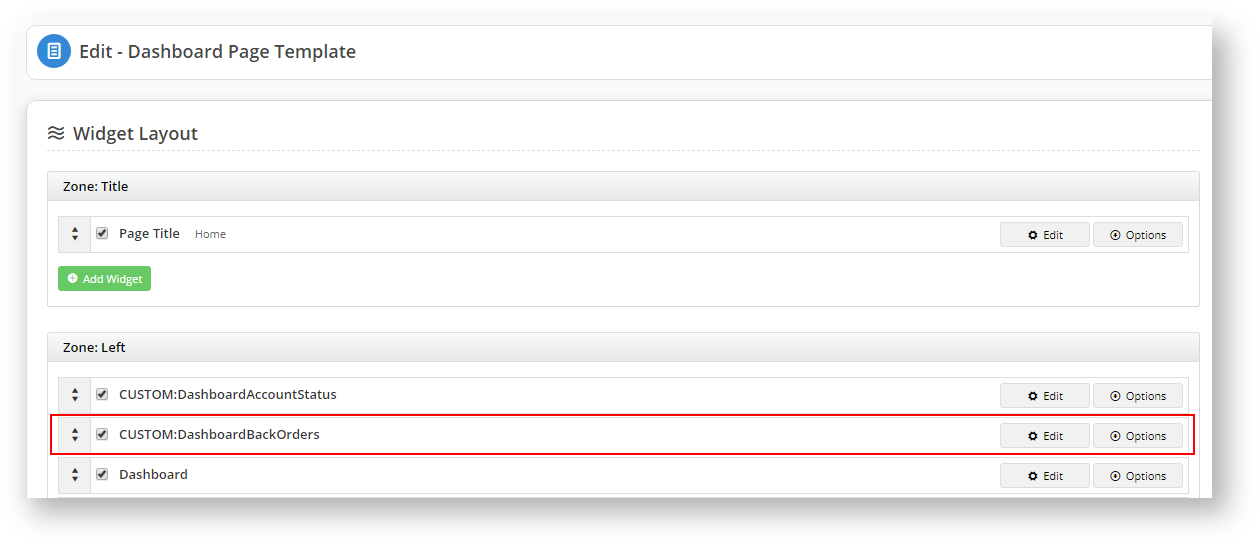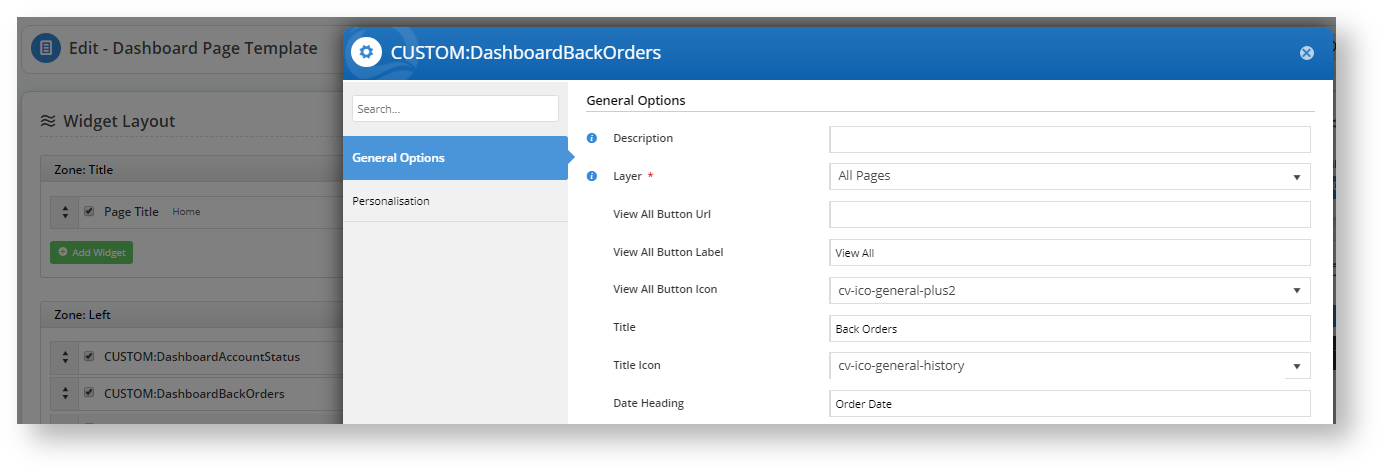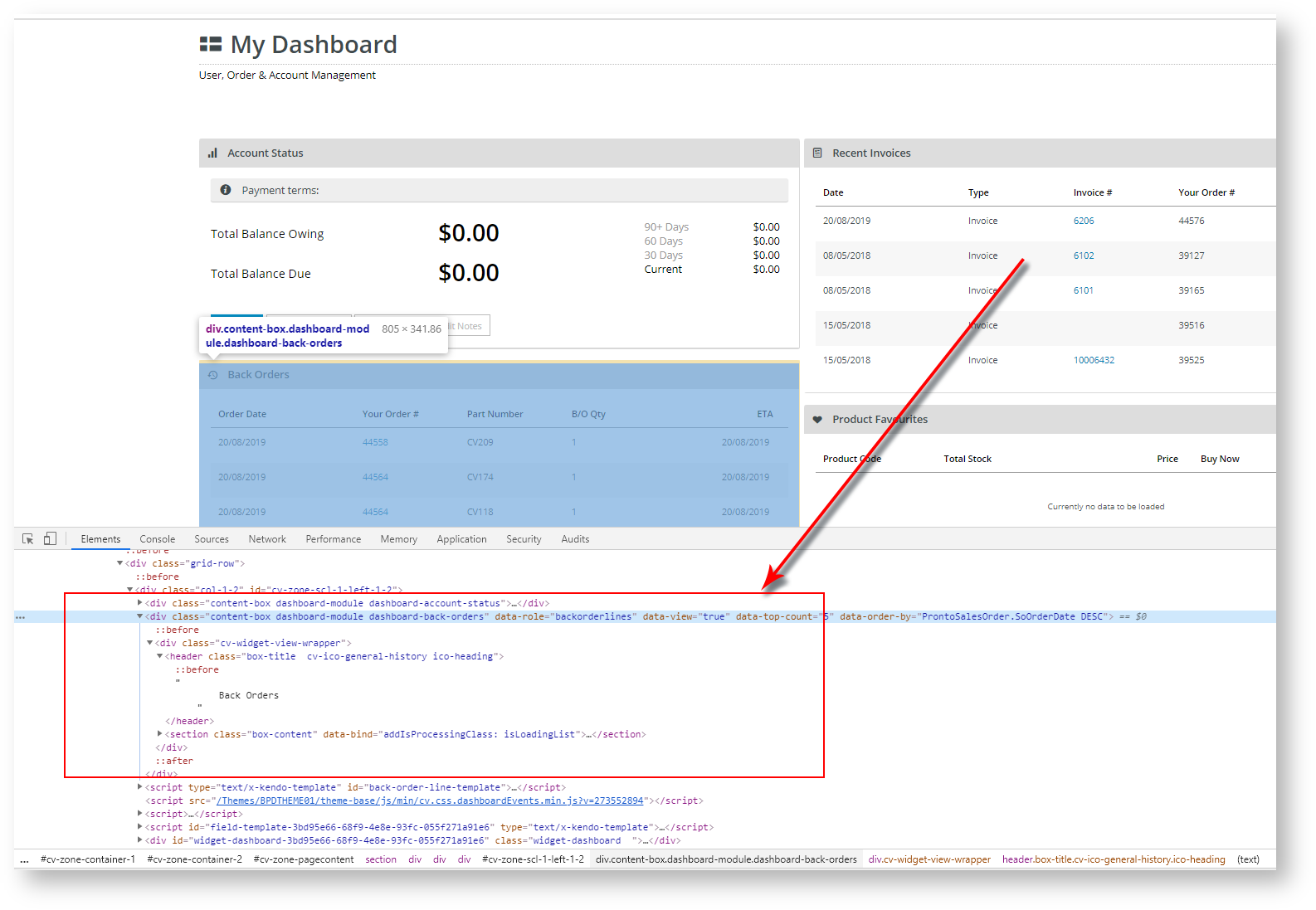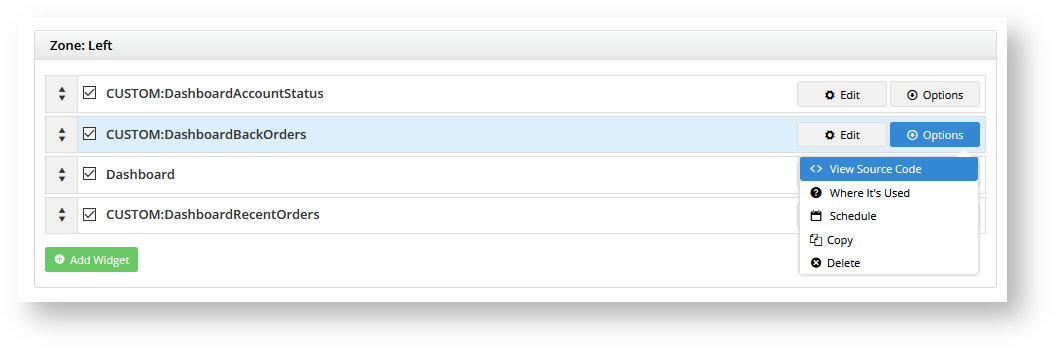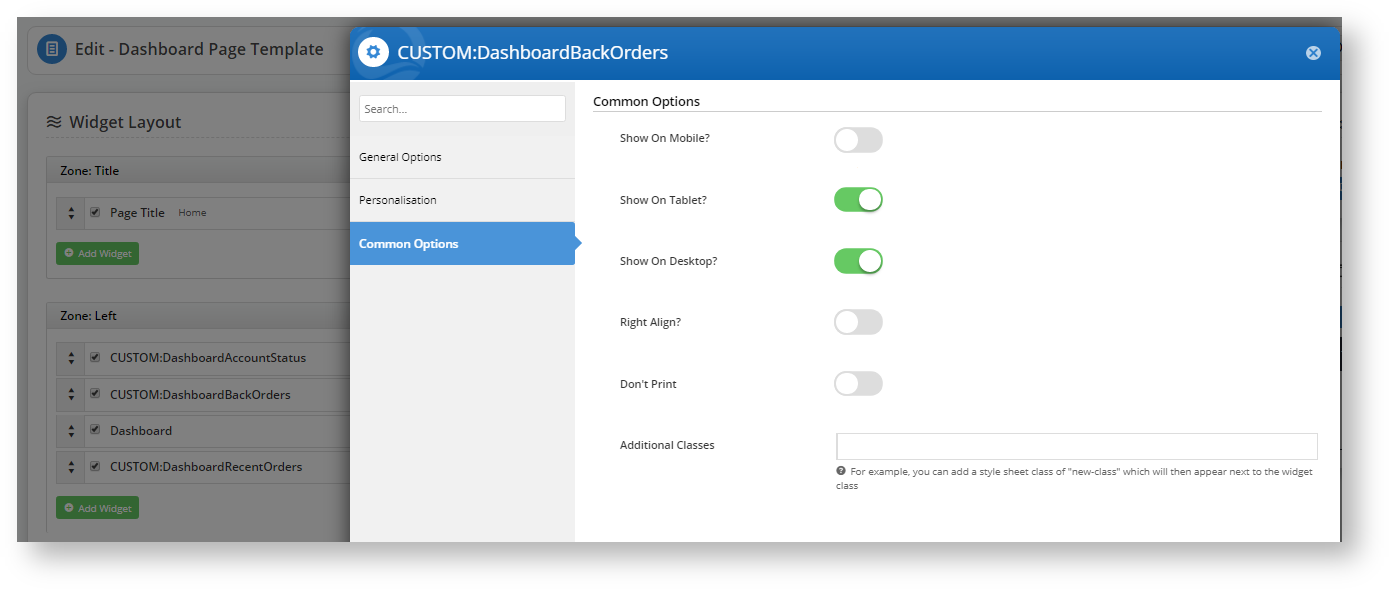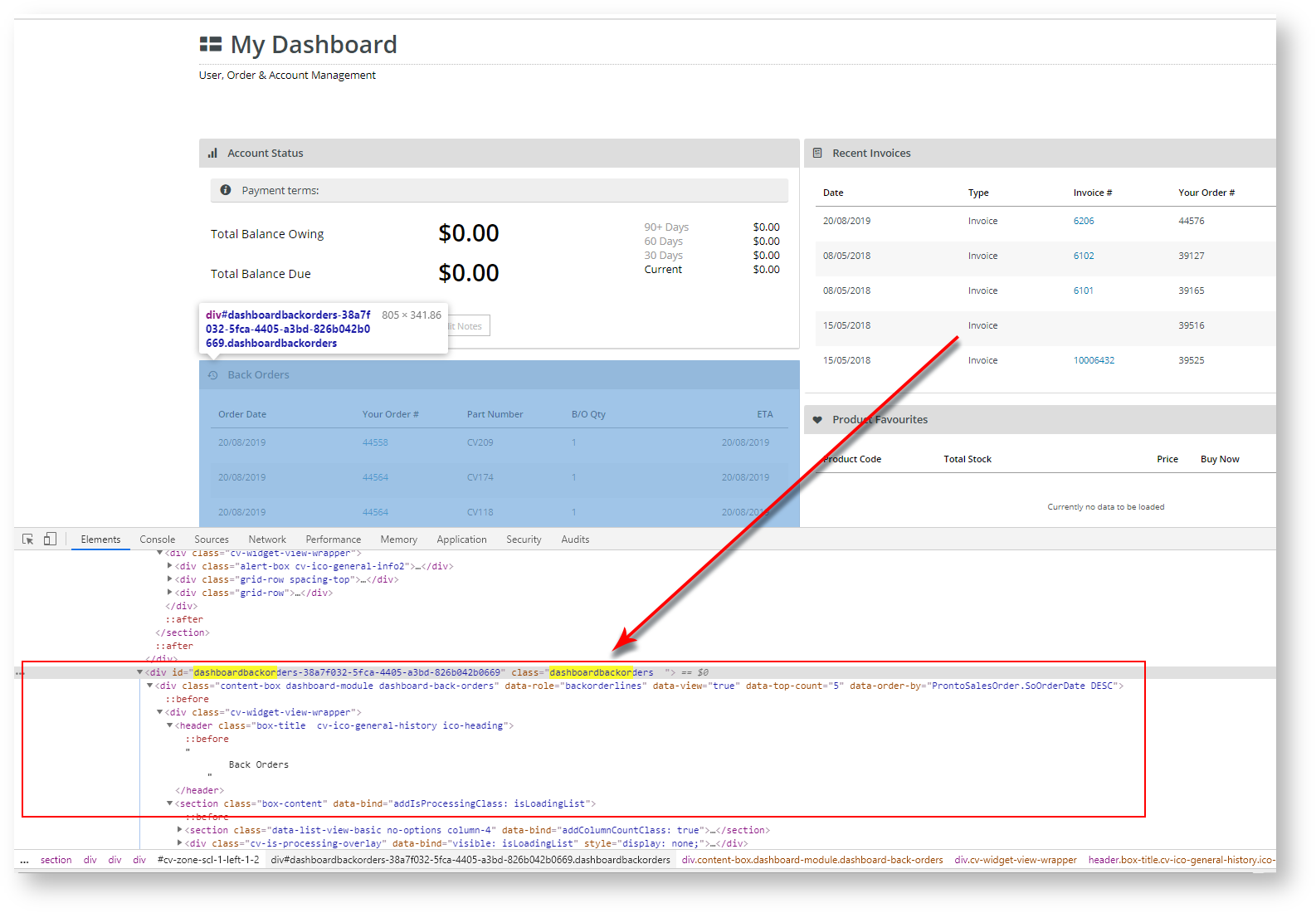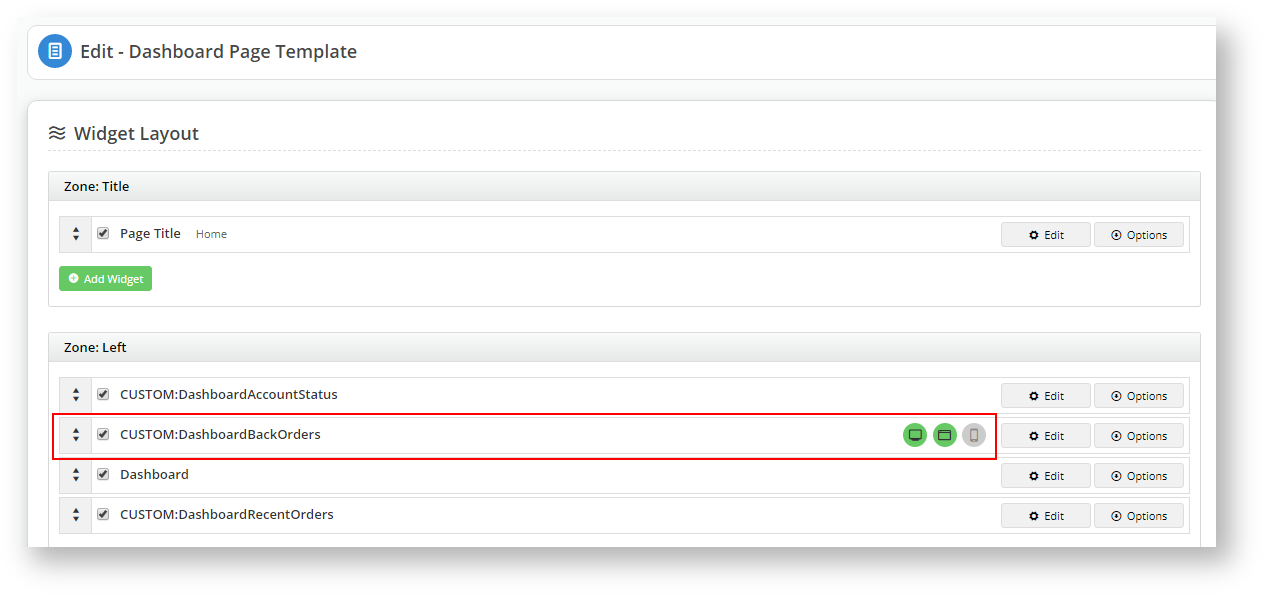Enable your custom widgets to include the Common Options tab, ensuring consistency in widget configuration. The Common Options tab allows you to control the devices on which your widget displays, set alignment and print parameters, and add additional style classes.
Step-by-step guide
In the CMS, navigate to Advanced Content → Custom Widgets.
- Click Edit next to a widget that is in use (depicted by Used n time indicator in the In Use? column).
- If we look at the DashboardBackOrders custom widget, then we see that the Include Common Options parameter is OFF.
- You can check where that widget is used by clicking Options → Where is it used?
- Click the Template directly from the Where is this widget used? pop-up, or navigate to the page location: Content → Pages & Templates → Accounts → Dashboard Page
- Find the widget in the Page Template and click Edit.
- You can see that there are only two tabs: General Options and Personalisation.
- View the HTML code (Chrome: Inspect; Firefox: Inspect Element). Take note of the lines between the highlighted line:<div class="content-box dashboard-module dashboard-back-orders"...> and the <header class="box-title"... "Back Orders" </header>.
- Exit out of the widget and head back to the DashboardBackOrders custom widget by clicking Options and selecting <>View Source Code or navigating to Advanced Content → Custom Widgets.
- Click Edit on the DashboardBackOrders widget, and this time, toggle Include 'Common Options' to ON.
- Save your changes and return to Content → Pages & Templates → Accounts → Dashboard Page.
- Edit the DashboardBackOrders widget and click on the Common Options tab.
- You will see all the options available on the Common Options tab that is available on all non-Custom widgets.
- View the HTML code (Chrome: Inspect; Firefox: Inspect Element).
Note the addition of the '<div>' tag for the Dashboard Back Order Custom Widget surrounding the <div class="content-box dashboard-module dashboard-back-orders"...> and the <header class="box-title"... "Back Orders" </header> highlighted in the pre-enabled view.- To test it, edit the CUSTOM:DashboardBackOrders widget again and toggle Show On Mobile? to OFF.
- Save your changes and notice the difference to the widget.
You can read more about the device icon display in the Widget Device Display Indication: Mobile, Tablet, and Desktop help page.
Additional Information
Contact CV Support if you have any questions or issues enabling this option.
| Minimum Version Requirements | 4.15.00 |
|---|---|
| Prerequisites | -- |
| Self Configurable | Yes |
| Business Function | Behaviour & Personalisation |
| BPD Only? | Yes |
| B2B/B2C/Both | Both |
| Third Party Costs | n/a or Fees apply |
Related help