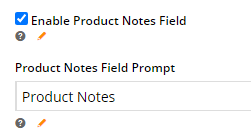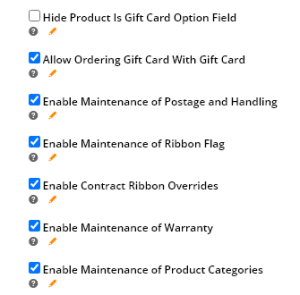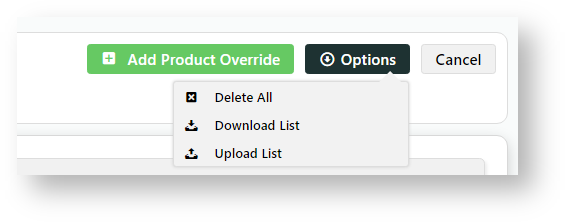For administrators
Overview
Administrators can configure Product Maintenance settings as required. Certain settings determine the options available on the Maintain Product page (Products & Categories → Product Maintenance) where a product's details can be edited.
Configure Product Maintenance Settings
- In the CMS, go to Settings → Settings → Feature Management → Products & Categories → Product Maintenance.
- Click Configure.
Adjust settings as needed for display and functions on the Maintain Product page.
Setting Description Modes for display Enable Product Description
Enable Product Description: Lets user enter a description online for the product. If available, this will default as the product description displayed on your site. Default: ticked
NOTE - If field is unavailable or blank for a product, the system uses the ERP integrated Product Description.
Product Description Field Prompt: Edit the field label if required. Default: Product Description
Integration Mode: default
Maintenance Mode: ERP
Enable Product Notes
Enable Product Notes: Displays and names the 'Product Notes' (Product Features) field in Product Maintenance.
Enable Product Notes Field. Default: ticked.
Product Notes Field Prompt: Edit the field name if required. Default: Product Notes
NOTE - To display this field's content to shoppers, add the Product Field widget to the Product Details template with Product Field: 'ProductFeatures'
Integration Mode: default
Maintenance Type: ERP
Enable Note Fields 1 - 5
NOTE - These fields are different from the 'Product Notes' field.
Enable Note Fields 1 - 5
Note fields contain either extra data stored in the ERP and integrated online (e.g. PRONTO stock-notes table) or they can be added online in Maintain Products.
Up to 5 separate note fields can be enabled. When a field is enabled, you can also change the field prompt name.
- See PRONTO Integration - Product Notes for further detail. For other ERPs, consult Commerce Vision.
NOTE - To display this field to shoppers in the Product Detail page, add the Product Field widget and select the Product Field: 'Notes1', 'Notes2', etc
Integration Mode: default
Maintenance Type: ERP
Online maintained fields
Show or hide these settings for online maintenance for a product. If unticked, the field is not displayed on the Product Maintenance page.
- Hide Product is Gift Card Option field - untick to enable a product to be a gift card.
- Allow Ordering Gift Card with Gift Card - tick to allow a shopper to buy a gift card with a gift card.
- Enable Maintenance of Postage & Handling - tick to allow a Postage and Handling maintenance field.
- Enable Maintenance of Ribbon Flags - tick to let ribbon flags be set online for a product. When enabled, you can add and delete ribbon flags to be available in Product Maintenance. (See step 5 below.)
- Enable Contract Ribbon Overrides - tick to set a ribbon flag against a contracted product.
- Enable Maintenance of Warranty - tick to enable a product warranty info field to be available.
Enable Maintenance of Product Categories - tick to enable category creation and editing for a product in the CMS (instead of only maintained in the ERP and integrated online). Also allows products to be added to and removed from a category in Product Maintenance in the CMS. NOTE - Category Maintenance must be set to Online mode.
The system setting 'Disable Product Category Integration' must be enabled to wholly maintain categories via the CMS. Otherwise, category information in the CMS will be for reference only, as it will be overwritten on every integration.
In the CMS, go to Settings → Settings → Settings and look for the field.
Integration Mode: default
Maintenance Type: ERP
Integration Mode Default mode: 'Default'. Product Master data is integrated from the ERP and products will be considered valid for online selling if they have a sort code assigned and meet condition requirements.
NOTE - 'default' mode and 'web' Maintenance mode needed to display the Active/Inactive product toggle in Maintain Product.'Online': Enables Online Category Maintenance so that assigning products to categories can be done in the CMS.
- Enable Maintenance of Product Accessories - allows maintenance of related additional products online for a product (also known as Cross-Sell).
- Enable Maintenance of Product Alternates - allows maintenance of related alternate products online for a product (also known as Upsell).
- Show Category Code in Drop Down - appends the category/sort code to the description in the dropdown selector.
OFF
ON
Maintenance Mode Affects what fields are displayed and/or can be edited on the Maintain Product page in Product Maintenance.
ERP: Displays specific product information in Product Maintenance integrated from the ERP. The ERP Product Data fields cannot be edited. Only online maintained product content can be edited.
Web: Displays only product details fields that are maintained online.
Web mode:
- is required for the Product Restrictions feature
- disables product security masking
- allows product prefix functionality
- allows product custom fields (custom field setup when editing a product)
- allows adding a new product
- shows APN
- permits user region security mask.
- displays Category, SEO, Media, Documents, Accessories, Alternates, Master Products fields
Allow Product Security Masking Displays only for web Maintenance mode.
Enables the online Product Restrictions feature. If not in web Maintenance mode, feature will not display.
Maintenance Type: web
Invalid Condition Codes Add one or more condition codes that will flag a product as invalid (and will not display in your store).
Is Deleted Condition Codes Add one or more condition codes that will flag a product as deleted (and will not display in your store).
Hide Add to Cart Codes Add one or more product condition codes that will prevent the product from being added to cart
Ribbon Flag Options Online maintained field
Appears only if 'Enable Maintenance of Ribbon Flag' is ticked. You can upload and delete the ribbon flags assignable to products in Product Maintenance. Out-of-the-box ribbon flags can be used or custom ones can be uploaded here. See Product Ribbons for more information.
Integration Mode: default
Maintenance Type: ERP or online
Contract Ribbon Flag Options Enable ribbons added to contracted products for specific customers. Must be set up in the ERP and integrated.
Contract ribbons allow different ribbon flags to display against contracted products when they apply to a specific customer. These flags can be overridden at a product level.
NOTE - A ribbon flag set here for a contract type will override any standard ribbon flags for qualifying customers.
To add a specific ribbon for a price code that applies only to a customer type:
- in Price Code, enter the applicable price code.
- In Contract Type, if a Customer is further differentiated by a contract type, enter this.
- In Contract Ribbon Filename, to upload the ribbon to display for this , click Select or Upload Image.
- Click Save or Save & Exit.
Product Override
You can enable Product Override so that specific products are excluded from a contract ribbon configuration:
- Scroll up to Feature Options and ensure Enable Contract Ribbon Overrides is ticked.
- Scroll back down to Contract Ribbon Options.
- For the ribbon you want to add the product exception, click Edit Product Override.
- Click the Add Product Override button.
- In Product Code, enter the code of the product to exclude.
- In Filename, click Select or Upload Image and select the ribbon.
- Click Save & Exit.
You can also bulk import, export or delete product overrides. Hover over Options and select the menu item required.
- When you have finished setting the options, click Save or Save and Exit.
Once Product Maintenance settings have been configured, go to Product Maintenance to maintain a product based on these settings.
Related Resources