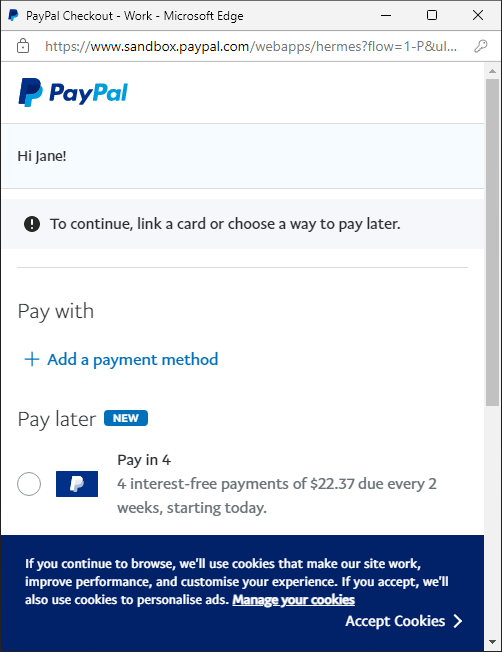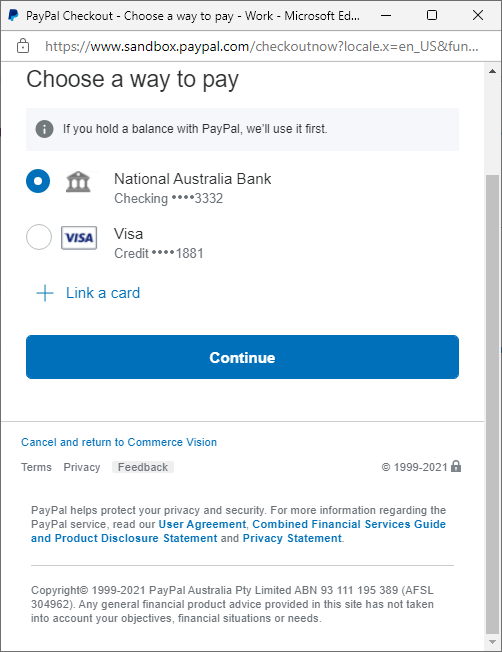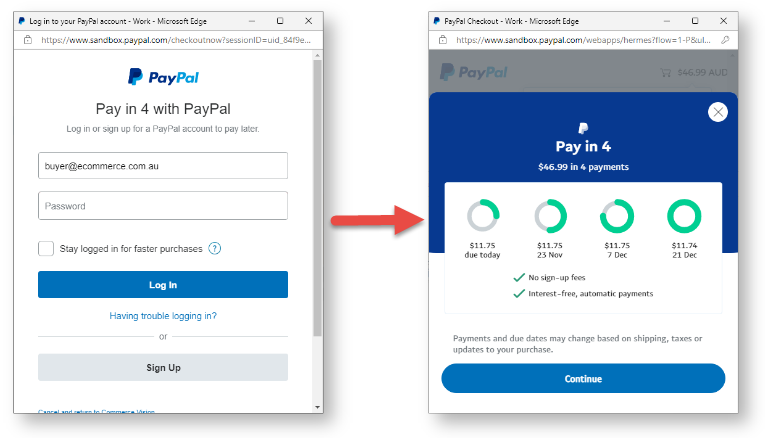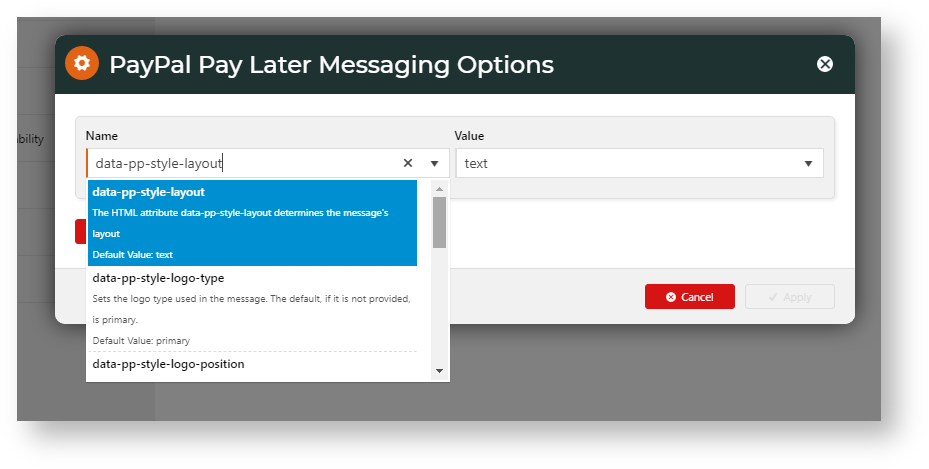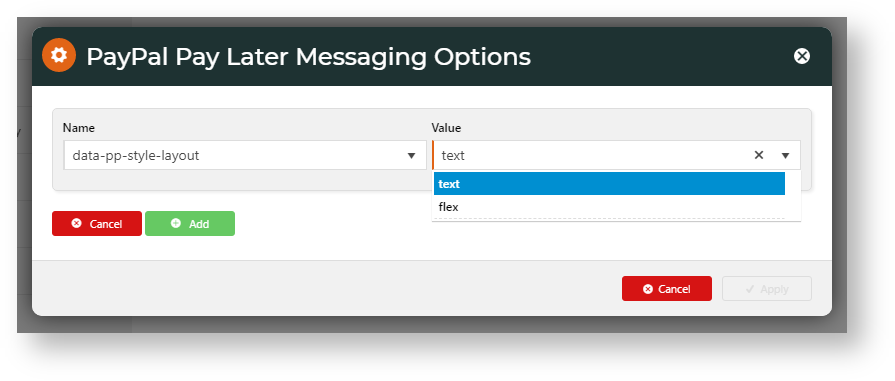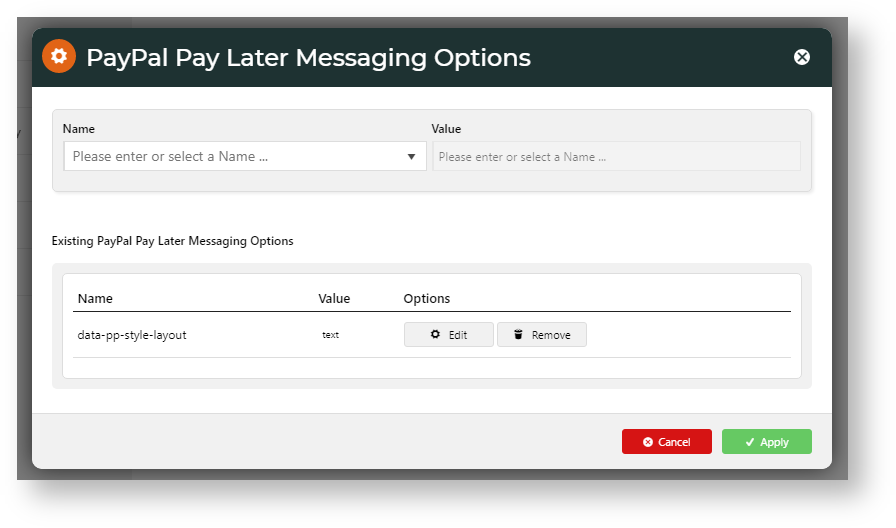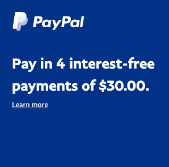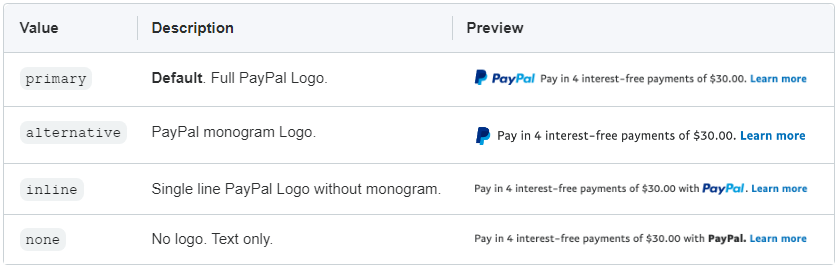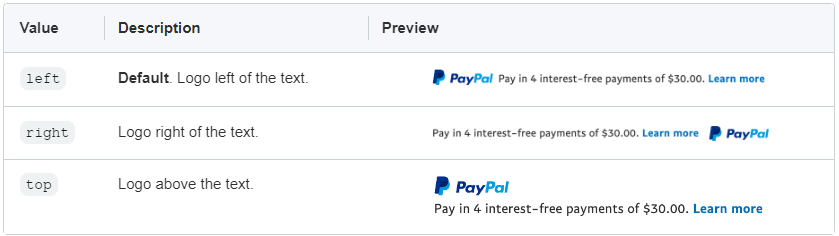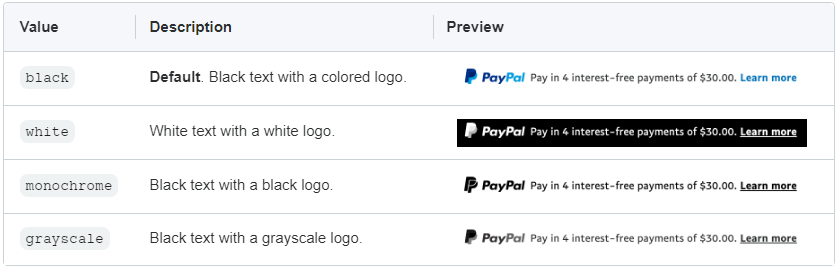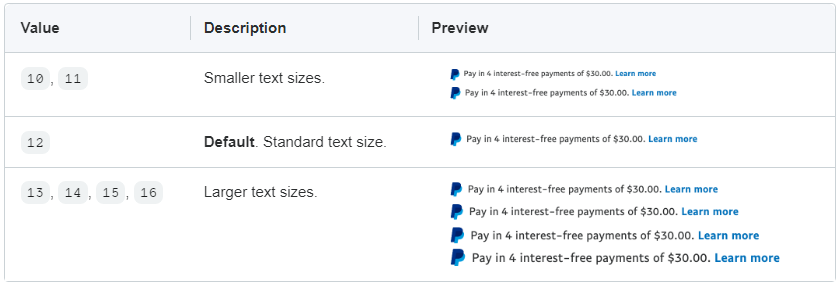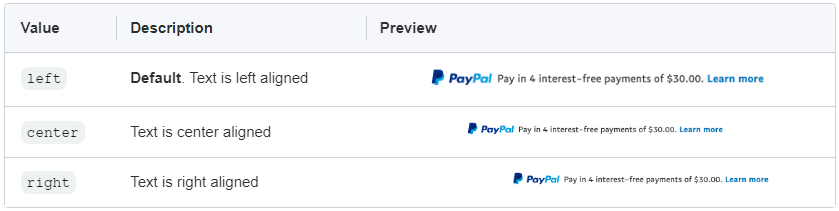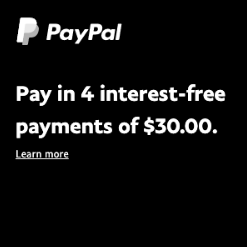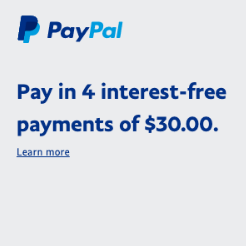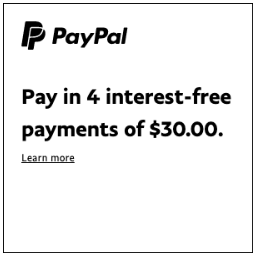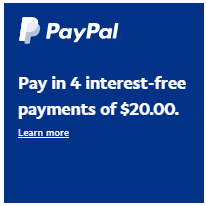Pay in 4 Express
When your site uses the Braintree Payments gateway, you have the option of adding PayPal's Pay in 4 as an Express option. This means Pay in 4 buttons can be added in the product detail and cart pages so that customers can access Pay in 4 in one click rather than going through the checkout process. Express Pay in 4 is not affected by vaulting.
| Product detail page | Cart |
|---|---|
When the Pay in 4 button is selected, the customer is prompted to log into their PayPal account. Once logged in, the calculated Pay in 4 payment option is displayed and can be selected. NOTE -
To configure Pay in 4 as a PayPal Express option, see Braintree PayPal general settings.
Place Pay in 4 messaging on your website
If your site is using the Braintree gateway, you can add a PayPal logo with a Pay in 4 tagline on any page. There are two tagline versions:
generic message - These are suitable and available for any relevant page. It is added by placing the PayPal Pay Later Generic Summary Widget in the desired zone. For instance, you might want to remind customers Pay in 4 is available by adding it to the Payments section of the checkout page. You can also include the generic message by adding the PayPal Pay Later Category Summary Widget in the Product List page.
calculated payment message - This tagline includes the specific payment calculated from the product price or customer's cart total. It tells the user how much each payment will be. The tagline can be inserted in the product detail, cart and order summary pages, and the cart summary window. It is added in each location by enabling the Pay Later message in the relevant widget.
Generic message | Message with calculated payment |
|---|---|
Edit tagline
The Pay in 4 message can be enabled and edited for these pages:
- Generic message on any page - PayPal Pay Later Generic Summary Widget
Product Detail page - Product Purchase Detail Widget
Product List page - PayPal Pay Later Category Summary Widget
Cart Summary window - Cart Summary Widget
Cart Order Summary page - Cart Order Summary Totals Widget
Checkout page - Checkout Payment Options Widget
To customise the messaging style, in the widget: Repeat steps 2-4 for each option you want to set. To save, click Apply. Layout data-pp-style-layout Sets the messaging as text only or in a banner Default: text Option: Flex - displays a flexible display banner NOTE - If the Layout attribute is not added, 'text' will default. The text layout is ideal for placement under product and cart prices. The flexible display banner is ideal for placement above the fold on your home and product category pages. It is designed to be eye-catching. Logo type data-pp-style-logo-type Sets the logo type. Default: primary Options: alternative, inline, none Logo position data-pp-style-logo-position Sets the position of the PayPal logo in the message Default: left Options: right, top Text colour data-pp-style-text-color Sets the text and logo colour of the message. Default: black Options: white, monochrome, grayscale Text size data-pp-style-text-size Sets the size of the message text. Default: 12 Options: 10, 11, 13, 14, 15, 16 Text align data-pp-style-text-align Sets the direction the text aligns for text layout messages. Default: left Options: centre, right Banner Colour data-pp-style-colour Sets the banner colour (layout: flex) Default: Blue - blue background, white text, white logo OptionsBlack - black background, white text, white logo White - white background with blue text, coloured logo and blue border Gray - gray background, blue text, coloured logo Monochrome - white background, black text, black logo Grayscale - white background, black text, grayscale logo Banner Style Ratio data-pp-style-ratio Sets the shape and size of the banner message (layout: flex) Default: Ratio 1x1. Flexes between 120px and 300px wide. Options: Ratio 1x4. 160px wide. Ratio 8x1. Flexes between 250px and 768px wide. Ratio 20x1. Flexes between 250px and 1169px wide.
NOTE - To access PayPal Pay Later Messaging Options in widgets with the calculated payment messaging or in the Checkout Payment Options Widget, select the Braintree tab.
Messaging Customisation Options
Why would I want to hide the messaging?
This messaging is not controlled by where the Pay in 4 button is located. It simply displays after the Express buttons. So it may not display where you would like it to be. You can always add Pay in 4 messaging where you want it by adding the PayPal Pay Later Generic Summary Widget on any page or template.
Minimum Version Requirements |
|
|---|---|
Prerequisites |
|
Self Configurable |
|
Business Function |
|
BPD Only? |
|
B2B/B2C/Both |
|
Third Party Costs | Fees apply |
Related help