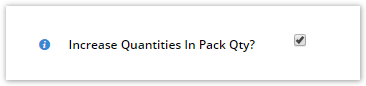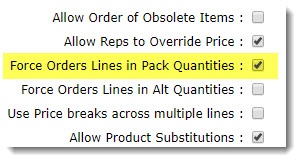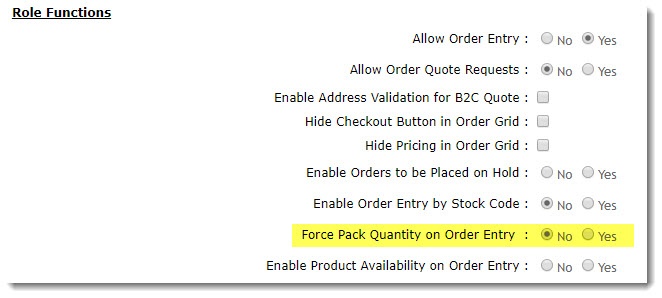Overview
Have you got products on your site that need to be sold in packs? For example, product XYZ has a Pack Quantity of 4 in your ERP, so you'd like your customers to order that product in multiples of 4 only (4, 8, 12, and so on).
Luckily, your Commerce Vision site has a feature where you can require users to order a product in ERP pack quantities. This can be enforced when the product is added to cart, when a cart quantity is updated, and again at checkout.
If you're not yet on our BPD framework, scroll down to find instructions for our Classic sites.
Enable the Functionality (Classic sites)
If you're not yet on our BPD framework, you won't have any widgets to update. In that case, you'll need to turn the functionality on at the global level. You can then override it at the role level if need be.
To enforce pack quantity at the global (site-wide) level:
- In the CMS, navigate to Settings → Settings.
- Select the Orders tab.
- On the Current Order Display tab, tick 'Force Orders Lines in Pack Quantities'.
- Click 'Update' to save.
You may wish to override this setting for particular roles. For example, you might allow B2C users to order in any quantity, but require pack quantities on B2B orders.
Once the global setting is on, you can override it at the role level as follows:
- In the CMS, navigate to Users → Role Management.
- Select the role you wish to edit. The page will instantly reload to display details for that role.
- Select the Functions tab.
- Click 'Modify'.
- Find the setting 'Force Pack Quantity on Order Entry' - set to Yes/No as required.
- Click 'OK' to save.
- Repeat as needed for other roles on your site
Related help