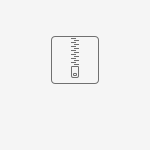Example
| Non-contract ribbon product view | Contract ribbon view |
|---|---|
Product with no contract ribbon for B2C user. Regular price includes GST. | Product with contract ribbon for logged in B2B user. Ribbon flags the item as having a special price for them. |
Add a standard contract ribbon for a product
The standard contract ribbon feature is automatically available if Ribbon Flag Maintenance is enabled. Just add the pre-defined product and customer group codes.
- In the CMS, go to Settings → Feature Management → Products & Categories → Product Maintenance.
- Ensure Product Maintenance is ON and click Configure.
- In Feature Options, scroll down to the Ribbon checkboxes.
- If disabled, tick Enable Maintenance of Ribbon Flag.
- Click Save.
- Scroll down to Contract Ribbon Options. Any existing contract ribbons are listed.
- Go to Add Contract Ribbon Option. The values should match those used in your ERP.
- Price Code - products with this price code to display this ribbon.
- Contract Type - customer group to display this ribbon to.
- Contract Ribbon File Name - ribbon file uploader. TIP - Your Commerce Vision site comes with standard ribbons already preloaded. You can select one or create your own.
- To add it, click Add Contract Ribbon.
- To save it, click Save at the top of the page.
Add a Contract Ribbon Override
Contract Ribbon Override lets you change the contract ribbon on a product flagged with a particular Price Code on your site. Example: A contract product is now backordered and you want the ribbon to alert customers.
- In Product Maintenance Settings, tick Enable Contract Ribbon Overrides. NOTE - Ensure Enable Maintenance of Ribbon Flag is also ticked.
- Click Save.
- Scroll down to Contract Ribbon Options.
- Any existing contract ribbon has an Add Product Override button next to it.
- Click Add Product Override.
- In Product Code, select the product.
- Use Filename to upload the alternate ribbon flag.
- Click Save & Exit.
Check that the button has changed to Edit Product Override.
Bulk Import Products for Override
You can bulk import products and ribbons for an override. First, create a csv file with ProductCode and Filename as headers in Row 1. Each subsequent row contains a Product Code and the Contract Ribbon file name. NOTE - Ensure the image files have been uploaded to your site.
Example:
- In the Configure Contract Overrides screen, hover over Options, then click Upload List.
- Use the file upload tool.
Add Extra Condition for Contract Ribbon
The standard Contract Ribbon feature works by defining Price Code for products and Contract Type for customers. Commerce Vision can implement an extension so that one or more extra conditions can be used to define a contract flag. This allows more flexibility in creating contract flag tiers and variants.
- In Product Maintenance Settings, tick Enable Contract Ribbon Type. NOTE - Ensure Enable Maintenance of Ribbon Flag is also ticked. Enable Contract Ribbon Overrides is optional.
- Click Save.
- Scroll down to Contract Ribbon Options.
- There are now extra fields: Contract Ribbon Type and Price Type. While Price Code is still mandatory since it identitifes the Contract Ribbon. The three other fields are optional but at least one must be used to create a contract ribbon.
- Price Code - products with this price code to display this ribbon.
- Contract Type - customer type to display this ribbon to.
- Contract Ribbon Type - (only for 4.37+. Can be left blank). Use for extra customer condition value.
- Price Type - (only for 4.37+. Can be left blank) if used, enter extra product condition value.
- Contract Ribbon File Name - ribbon file uploader
- Click Add Contract Ribbon.
- Click Save.
Create Custom Ribbon Flag
Creating your own flag
You can add your own custom ribbon flags.
To ensure your ribbon flags are optimally sized and keep the look-and-feel of BPD ribbon flags, the following sample ribbon image (*.psd file) and font can be downloaded :
Additional Information
--
| Minimum Version Requirements |
|
|---|---|
| Prerequisites |
|
| Self Configurable |
|
| Business Function |
|
| BPD Only? |
|
| B2B/B2C/Both |
|
| Third Party Costs |
|
Related help