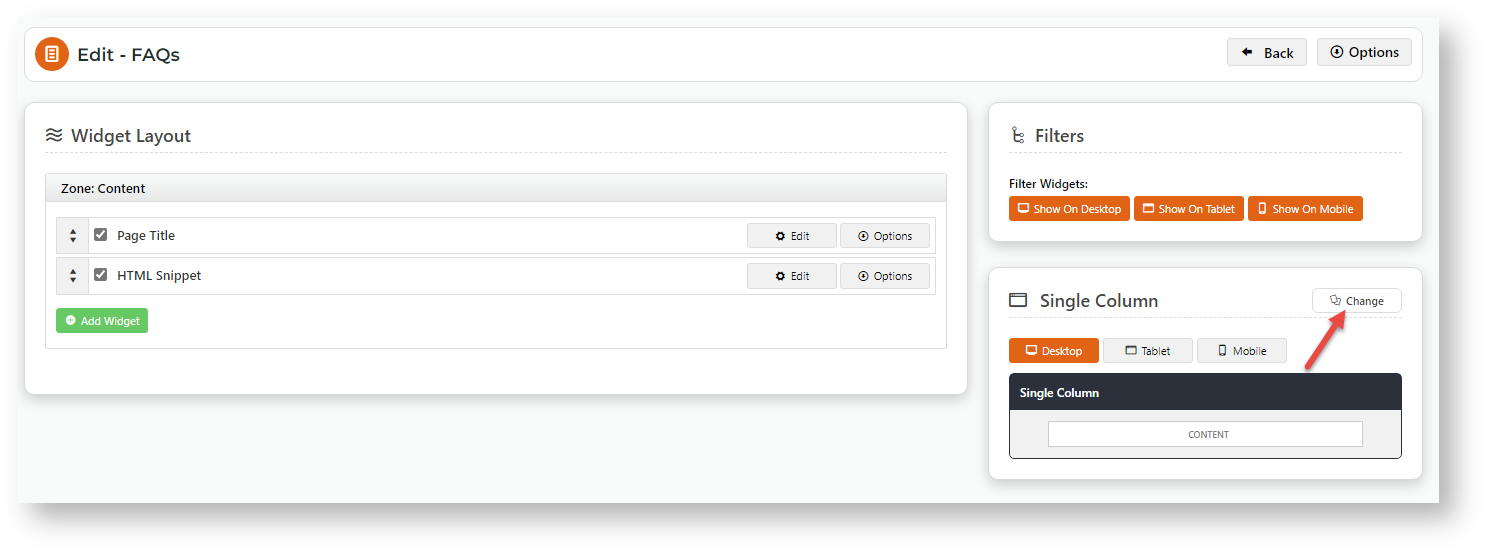To add a background colour to a custom page:
- Go to the page you want to edit (Content → Pages & Templates).
- Click Change on the Layout panel.
- Hover over Options, then Add Custom Layout. (NOTE - If this is unavailable, Custom Layout Creator has not been enabled for your site. Contact Commerce Vision.)
- In Name Your Layout, enter a suitable name for this layout.
- Select Add a Row.
- In the Add New Row modal:
Additional Classes: enter the colour code for the row based on your provided style guide. (See: Content → Style Guides → UI Elements)
Full Width: Tick if the row is the full width across the screen.
How many columns? Select the number of columns for the row.
Once you have added in your background colour classes, you can hit save and add the widgets you require into the new layout zones.
Then you can hit save and preview your new colourful template.
Column Example | Width | Sizing Example (width x height in px) |
|---|---|---|
| 1 | 100% | 1440 x 200 |
| 2 | 50% | 720 x 200 |
| 3 | 33.333% | 480 x 200 |
| 3 | 66.666% | 960 x 200 |
| 4 | 25% | 360 x 200 |
| 4 | 75% | 1080 x 200 |
| 6 | 16.667% | 240 x 200 |
| 8 | 12.5% | 180 x 200 |
| 12 | 8.333% | 120 x 200 |
Related help