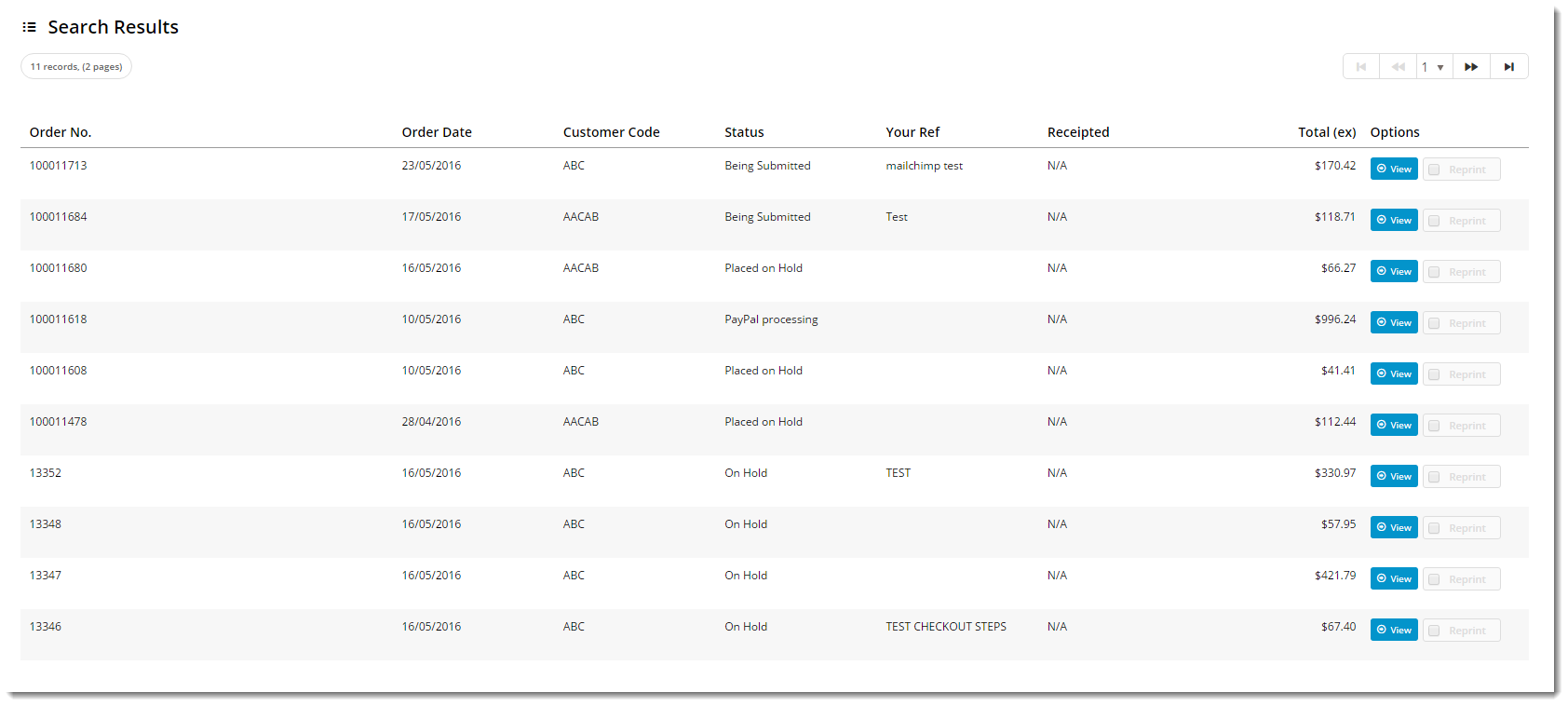Widget Use
Displays a list of the user's previous orders, with order date, account code, dollar value, and order status information.
Examples of Widget Use
| Order Search | Search Results |
|---|---|
| Order Detail View |
|---|
Where can the Widget be placed?
The widget can be used in the following templates:
- Track Orders Template
Widget Options
| Option | Use | Comments | Available from Version |
|---|---|---|---|
| Description | A short description of the widget's use. | It is recommended to use this so the reason for use of the widget is seem from the template page | All |
| Layer | The layer the widget is valid for. | The layering technology allows for the content to be shown to specific audiences. This is handy if the content is only valid for a certain type of user, or if the same widget is required for more than The widget can be added to the zone more than once and the layer feature can determine which audience can see each widget. | All |
| Show Discount Column? | Determines whether the Discount column is displayed on the Order Details screen. | Default is: unticked Tick to enable | All |
| Show Backorders Column? | Determines whether the Backorders column is displayed on the Order Details screen. | Default is: ticked Untick to disable | All |
| Show Invoice Details on Search Results? | This option determines if the Invoice detail columns are displayed in the order results. Detail columns include "Invoice Number" and "Invoice Date". | Default is: unticked Tick to enable | All |
| Show APN Instead Of Product Code | Determines whether the Australian Product Number is displayed in lieu of the product code. | Default is: unticked Tick to enable | All |
| Use Product Hyperlink? | Determines whether the user is able to drill down to a product from the Order Details screen. When ticked, the product code and the description are hyperlinked to the product detail page. | Default is: ticked Untick to disable | All |
| Show Approval Details? | On orders that require approval, this option will include an Approval Log that gives details of the approval status and process. | Default is: unticked Tick to enable | All |
| Force Current Customer? | This will force the Search Results to only display Orders that were placed on the customer account that is viewing the order history. | Default is: unticked Tick to enable | All |
| Enable Invoice Download? | Determines whether the Download button appears for B2B users on invoiced orders. Note - Enable this option only when the DocumentDownloads table is populated with valid invoice document download URLs | Default is: unticked Tick to enable | 3.88 |
| Default Order Status Selected | Order status for searches will default to All Orders. Enter an alternative status here to override the default (e.g. Completed, On Hold, etc). | 3.88 | |
| Start Search on Page Load? | Determines whether the order search is triggered on page load. This option allows sites using Live Order History to avoid excessive calls to the ERP, by disabling this function. | Default is: ticked Untick to disable | 3.88 |
| Enable Order Shipped Total Summary? | |||
| Detail View UOM Difference Text | |||
| Show 'Print' Button On Order On Mobile? | |||
| Layout | |||
| Itemise Charges In Summary? | |||
| Show Blank When Disc Rate Is Zero? | |||
| Show Warehouse Description Instead Of Code? | |||
| Show Entered By Column? | |||
| Consolidate Note Lines? | When enabled, combines note lines to display together in Order History detail view (where the ERP has split longer notes into separate lines). | Default is: unticked Tick to enable | 3.96 |
| Order Summary Discounts: Subtotal Inc Tax | |||
| Order Summary Discounts: Subtotal Ex Tax | |||
| Order Summary Discounts: Shipped Subtotal Inc Tax | |||
| Order Summary Discounts: Shipped Subtotal Ex Tax | |||
| Order Summary Discounts: Discounts | |||
| Order Summary Discounts: Shipping Discounts | |||
| Order Summary: Additional Freight Charges | |||
| Order Summary Charge Line Charges Prompt | |||
| Order Summary Charge Line Discounts Prompt | |||
| Messages | |||
| No Results Message | The message displayed when the order search returns 0 results. | Default is: Your search returned no results | 3.88 |
| Invoice Or Number Empty | The message displayed when the user attempts to search without entering an invoice/order number. | Default is: Please enter a value for an invoice or order number | 3.88 |
| Order Status Is Empty | The message displayed when the user attempts to search without selecting an order status. | Default is: Please select an order status | 3.88 |
| Error Retrieving Results | The message displayed when the search results can't be returned. | Default is: There was an error retrieving your search results at this time, please try again later | 3.88 |
| Invoice Reprint Request Success | The message displayed when a single invoice reprint request is successful. The placeholder {0} is replaced with the user's fax or email address. | Default is: This invoice has been requested for reprint, the request was sent to {0} | 3.88 |
| Multiple Invoice Reprint Request Success | The message displayed when a multiple invoice reprint request is successful. The placeholder {0} is replaced with the invoice numbers, and the {1} is replaced with the user's fax or email address. | Default is: The invoices {0} have been requested for reprint, the request was sent to {1} | 3.88 |
| Error With Reprint Fax Or Email | The message displayed when a user requests an invoice reprint without entering a fax or email address. | Default is: Please enter either your Fax Number or valid email Address | 3.88 |
| Error Requesting Reprint | The message displayed when the reprint request can't be sent. | Default is: There was an error requesting your reprint at this time, please try again later | 3.88 |
| No Order Selected For Reprint | The message displayed when the user clicks the 'Request Selected Invoice(s)' button without first selecting invoice records. | Default is: There were no orders selected for reprint, please ensure that at least one order is selected | 3.88 |
| No Product Selected For Receipt | The message displayed when the user clicks the 'Receipt' button without first selecting a product to receipt. | Default is: There were no products selected for receipt, please ensure that at least one product is selected | 3.88 |
| No Product Selected For Delete Backorder | The message displayed when the user clicks the 'Delete Backorder Qty' button without first selecting a backordered product to delete. | Default is: There were no products selected for deletion of Backorder, please ensure that at least one product is selected | 3.88 |
| Delete Order Request Success | The message displayed when the Delete Backorder request is successful. | Default is: The selected order have been successfully deleted | 3.88 |
| Delete Order Request Error | The message displayed when the Delete Backorder request can't be sent. | Default is: There was an error deleting the order at this time, please try again later | 3.88 |
| Products Receipt Request Success | The message displayed when the Receipt Product request is successful. | Default is: The selected products have been successfully receipted | 3.88 |
| Products Receipt Request Error | The message displayed when the Receipt Product request can't be sent. | Default is: There was an error receipting the selected products at this time, please try again later | 3.88 |
| Products Delete Back Order Success | The message displayed when the Product Delete Backorder Qty request is successful. | Default is: The selected products' Backorder have been successfully deleted | 3.88 |
| Products Delete Back Order Error | The message displayed when the Product Delete Backorder Qty request can't be sent. | Default is: There was an error deleting the selected products' backorder at this time, please try again later | 3.88 |
| Text Products Added Message | The message displayed when the order lines have been sucessfully copied to the cart. | Default is: {0} products have been successfully copied to your current order | 3.88 |
| Error Copying Products | The message displayed when the Copy to Current Order request can't be sent. | Default is: There was an error copying your products at this time, please try again later | 3.88 |
| No Lines To Copy | The message displayed when the user clicks the 'Copy to Current Order' button on an empty order. | Default is: There are no lines with quantities to copy to your current order | 3.88 |
| Order Cannot Be Found | The message displayed when the requested orde can't be loaded. | Default is: Your requested order cannot be found | 3.88 |
| Order Contains No Lines | The message displayed when the user clicks 'View' on an empty order. | Default is: This order has no lines to display | 3.88 |
| Included charges message that is appended to the order total | Default is: with included charges | ||
| Order Receipting Information Message | Default is: When receipting orders please consider the correct Unit of Measure for each line. | ||
| Buttons | |||
| Simple Search Button | The text on the Invoice/Order Number search button. | Default is: Search | 3.88 |
| Advanced Search Button | The text on the Advanced search button. | Default is: Search | 3.88 |
| Reprint Order Button | The text on the Invoice Reprint button in the search results grid. | Default is: Reprint | 3.88 |
| Download Order Button Label | Default is: Download | ||
| View Order Button | The text on the View button in the search results grid. | Default is: View | 3.88 |
| Select All Order Button | The text on the Select All button (for multiple invoice reprints). | Default is: Select All | 3.88 |
| Clear All Order Button | The text on the Clear All button (for multiple invoice reprints). | Default is: Clear All | 3.88 |
| Request Selected Invoice Button | The text on the Reprint Request button (for mutliple invoice reprints). | Default is: Request Selected Invoice(s) | 3.88 |
| Delete Order Button | The text on the Delete button for entire backorders. | Default is: Delete Order | 3.88 |
| Copy To Current Order Button | The text on the Copy to Cart button (in order detail view). | Default is: Copy To Current Order | 3.88 |
| Reprint Invoice Button | The text on the Invoice Reprint button (in order detail view). | Default is: Reprint Invoice | 3.88 |
| Submit Invoice Reprint Button Label | Default is: Submit Reprint Request | ||
| Cancel Invoice Reprint Button Label | Default is: Cancel | ||
| Print Order Button | The text on the Print button (in order detail view). | Default is: Print | 3.88 |
| Back To Results Button | The text on the Back button (in order detail view). | Default is: Back To Results | 3.88 |
| Receipt Product Button | The text on the Receipt button for individual products. | Default is: Receipt | 3.88 |
| Delete Product Backorder Button | The text on the Delete Backorder button for individual products. | Default is: Delete Backorder Qty | 3.88 |
| Select All Products Button | The text on the Select All button (in order detail view). | Default is: Select All | 3.88 |
| Clear All Products Button | The text on the Clear All button (in order detail view). | Default is: Clear All | 3.88 |
| Receipt Full Order Button | The text on the Receipt button for whole orders. | Default is: Receipt Full Order | 3.88 |
| Update Products Button | The text on the Update button (in order detail view). | Default is: Update | 3.88 |
| Delete Selected Backorder Button | The text on the Delete Backorder button for multiple products. | Default is: Delete Selected Backorder Qtys | 3.88 |
| Change Approver Cancel Button | The text on the Cancel button when changing approvers. | Default is: Cancel | 3.88 |
| Change Approver Confirm Button | The text on the Confirm button when changing approvers. | Default is: Confirm | 3.88 |
| Track Order Close Button | Default is: Close | ||
| Back To Stamp Orders Button | Default is: Back To Stamp Orders | ||
| Titles | |||
| Search Control Title | The heading at the top of the Search criteria section. | Default is: Search Range | 3.88 |
| Search Results Title | The heading at the top of the Search results grid. | Default is: Search Results | 3.88 |
| Uploaded Files Heading | Default is: Uploaded Files | ||
| Order Details Heading | Default is: Order Details | ||
| Order Delivery Details Heading | Default is: Delivery Address | ||
| Advanced Product Search Heading | Default is: Advanced Search | ||
| Approval Log Heading | Default is: Approval Log | ||
| Order Delivery Details Carrier Heading | Default is: Carrier | ||
| Prompts | |||
| Reprint Format Label | Default is: Reprint Format | ||
| Order Detail Warning Message | 3.88 | ||
| Invoice / Order Number Label | This will be the text that appears above the Invoice / Order Search Bar that notifies the user of what to enter into the search bar. | Default is: Invoice / Order Number | All |
| Search by Invoice Number Prompt | |||
| Search by Order Number Prompt | |||
| GST Prompt | Default is: GST | All | |
| Show User's Orders Only Prompt | The label displayed next to the 'Show only my orders' tickbox. Applies to B2B roles and restricts search results to the logged in user only, rather than showing all orders on the account.
| Default is: Show Only My Orders ({0} {1}) Note - '{0}' and '{1}' will be replaced by the user's firstname and surname | 3.88 |
| Change Approver Confirmation Message Prompt | The message displayed when the user attempts to change approvers and has not entered a reason. | Default is: Please enter a reason for selecting a different approver. Click confirm to save the changes. An email will be sent to both the previous and new approvers. | 3.88 |
| Change Approver Reason Label | The label for the reason input field when changing approvers. | Default is: Reason | 3.88 |
| Labels | |||
| Approval Status Heading | |||
| Order Tracking Heading | |||
| Advanced Product Search: Order Status | |||
| Advanced Product Search: Order Start Date | |||
| Advanced Product Search: Order End Date | |||
| Advanced Product Search: Reference | |||
| Advanced Product Search: Product Search | |||
| Sorter: Is Processing Message For Sorting | |||
| Result Grid: Order Number | |||
| Result Grid: Order Number Inline | |||
| Result Grid: Entered By | |||
| Result Grid: Entered By Inline | |||
| Result Grid: Order Date | |||
| Result Grid: Order Date Inline | |||
| Result Grid: Customer Code | |||
| Result Grid: Customer Code Inline | |||
| Result Grid: Status | |||
| Result Grid: Status Inline | |||
| Order Details - Reject Notes | The label for the display of Approver's notes on rejected orders. | Default is: Reject Notes | 3.99 |
Other Widgets
-
Order Payment Links Form Widget — Renders an order details stepper with an order form that can be automatically populated with query strings, and/or manually entered by the user. The form doesn't validate the order details are accurate in order to stay both secure and accessible to unauthenticated users.
-
Magic Link Authentication Message Widget — Renders the Magic Link authentication message.
-
CUSTOM_Side by Side Content Tiles Widget — Renders two side by side content tiles in a zone with widget options for selecting or adding background colour, image, text and link/button positioning.
-
Stock Dialog Widget — Displays the Stock to Receive Detail dialog window.
-
Stock to Receive Widget — Displays the Stock to Receive page.
-
Stock Levels Widget — Displays Stock Levels page.
-
Order Declined Pending 3rd Party Installment Msg Widget — Renders the message body for the email sent when the user selects to sign up and pay with a Buy Now Pay Later provider but approval is subject to further checks.
-
Order Field Static Widget — Renders an additional order field in email templates.
-
Online Quote Validation Widget — Renders the appropriate message to the user after the current status of an online quote accessed via an email link is validated.
-
Header Level Cost Centre Widget — Renders the cost centre input field on the order header in the shopping cart.
-
Openpay Summary Widget — Renders Openpay marketing information for a product on the product detail page. Use this widget instead of the Product Purchase Details widget if you want to customise tagline placement on the template.
-
Order Line Availability - Click and Collect Widget — Displays product availability and delivery methods at the order line level in dynamic scenarios such as the cart when Click & Collect is enabled.
-
Account Activation Email Content Widget — Renders the message content in the Invitation to Register an Account email.
-
Order Template Cost Centre Widget — Renders the cost centre input field on each product line in an order template.
-
BPAY Account Payment Detail Widget — Renders BPAY payment information in the body of the BPAY Account Payment email. This email is sent to users who pay invoices or pay down their account balance using BPAY.