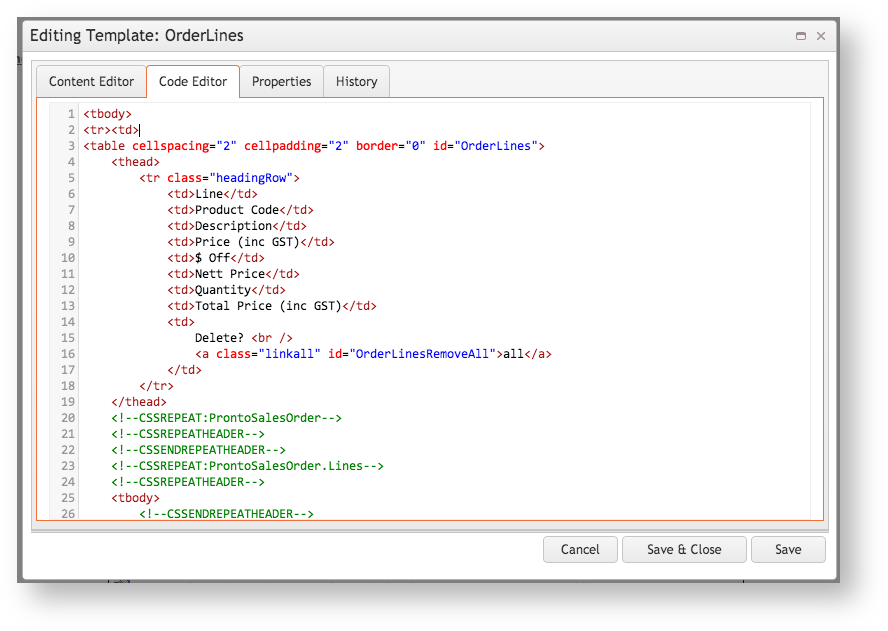Overview
2014 R1 introduces a new Code Editor for maintaining content and templates.
It allows the administrator to view and edit the HTML of a template using an editor that supports syntax highlighting for ease of use.
Step-by-step guide
To Edit a Template with the Code Editor:
- Login as an Administrator.
- Navigate to 'Content' --> 'Content Editor'.
- In the 'Search For' box, enter the name of the template.
- Click 'Code Editor'.
- The Template Editor will open with the Code Editor window.
- Make the required template changes.
- Button Functions:
- Save - will save your changes without closing the template editor window
- Save and Close - will save your changes and close the template editor
- Close - will discard your changes and close the template editor
You can switch between the Code Editor and the Content Editor using the tabs at the top of the window.
You can also review changes made to templates, and restore old versions of templates if you are not happy with your changes.
See: Reviewing Changes to a Template Before Saving (2014 R1)
Related help
There is no content with the specified labels