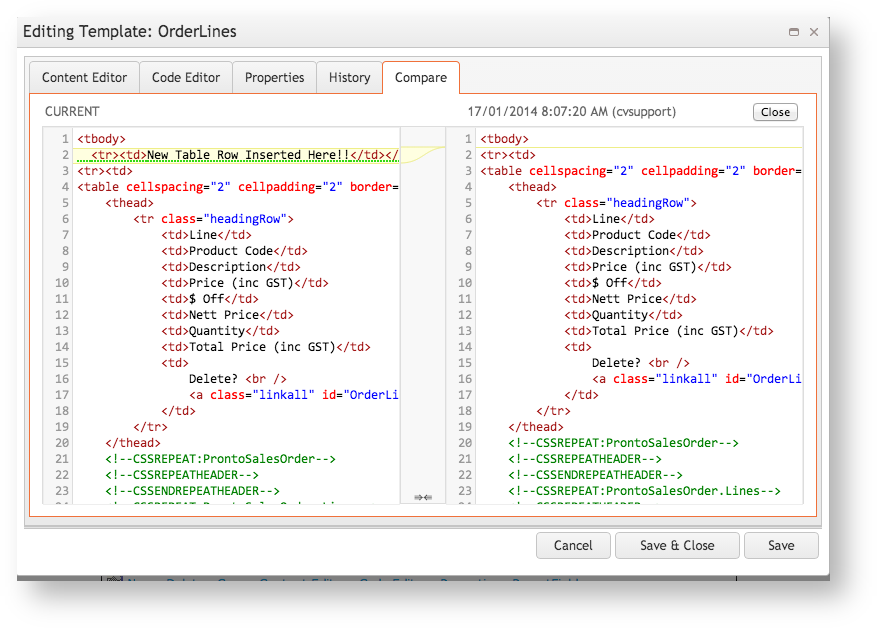Overview
Sometimes when making changes to a template, you would like to review what has actually been changed before saving the template.
This article describes how easily it can be done.
Step-by-step guide
To Review Changes to a Template Before Saving:
- Edit your template as described in Editing with the Content Editor (2014 R1) or Editing with the Code Editor (2014 R1) (deprecated).
- Click the 'History' tab at the top of the editor window.
- By default, the "Current" and most recent versions of the template will be selected.
- Click the 'Compare Selected' button and a new tab will open displaying the changes made in a visual format. The 'Compare' tab shows additions, deletions and changes to the template's HTML.
The 'Compare' tab contents automatically refresh when you make further content changes. From the Compare tab you can switch to the code editor and make further changes, then switch back to the compare window and see those new changes in the comparison window.
Related articles
There is no content with the specified labels