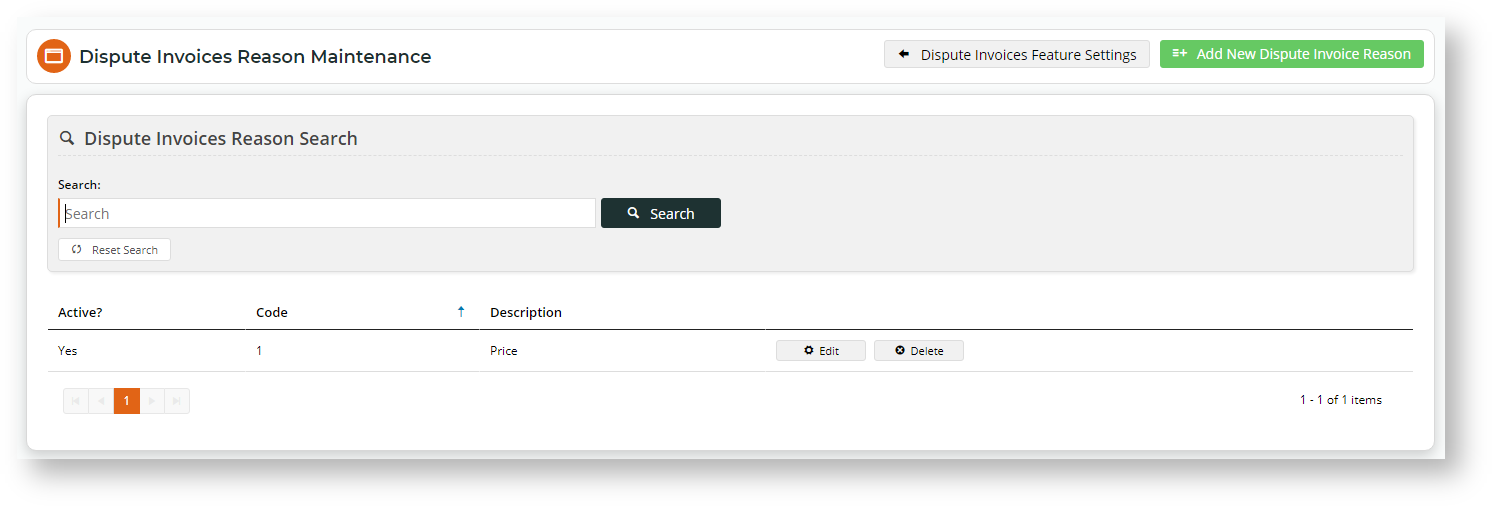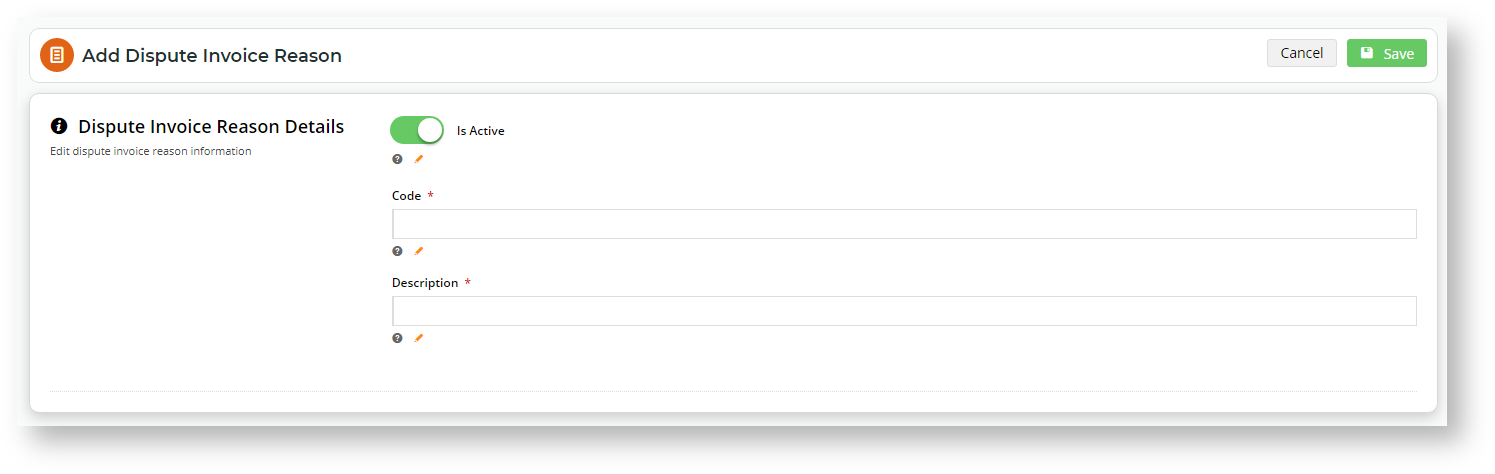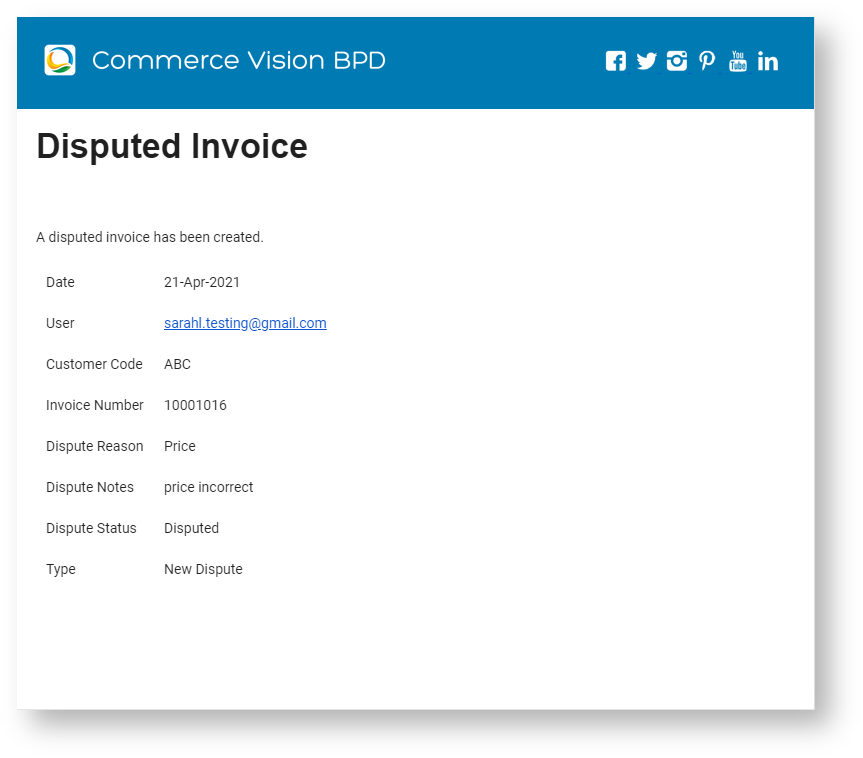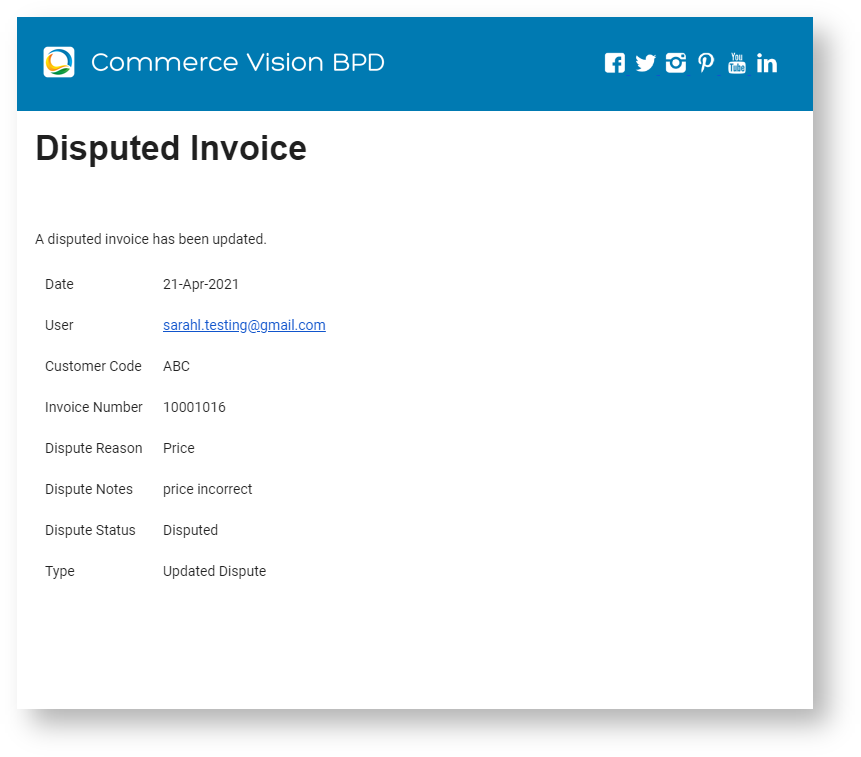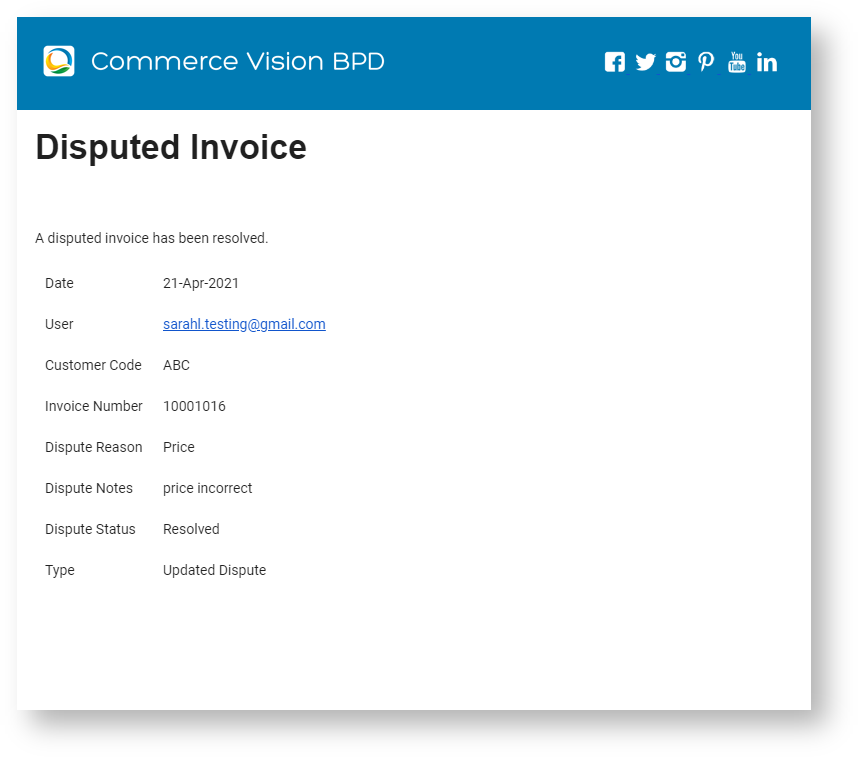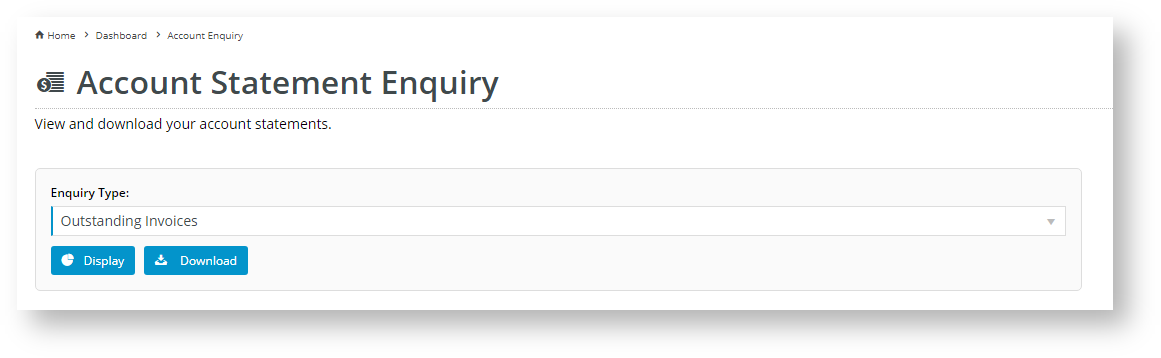Overview
Lets your customers dispute outstanding invoices.Do you want to let customers query outstanding invoices? The Dispute Invoices feature allows the configuration of a dispute option where Users can lodge a dispute against any outstanding invoice in their account (in the Account Statement Enquiry screen). Access can be restricted to a sub-set of Users. When an invoice dispute is lodged, updated or resolved, notification emails will be sent to a nominated team member.
Step-by-step guide
1. Enable and configure Dispute Invoices
- In the CMS, navigate to Settings → Feature Management → System.
- Toggle ON Dispute Invoices, then click Configure.
- In Dispute Invoices Feature Settings, either toggle ON the global setting for Allow Disputed Invoices or use the Override feature to restrict access to specific Customers, Roles or Users.
- In Disputed Invoices Email Address, enter the email address of the team member who will be alerted when a user lodges a dispute. The Override feature can be used if different email addresses against specific customers, users or roles are required.
- Click the Edit Dispute Reasons button to add or edit dispute reasons a user can select from.
- To add a reason, click the Add New Dispute Invoice Reason button.
- If this reason is to be available to the User upon saving it, then ensure the Is Active toggle is ON. If the reason is to be temporarily unavailable to users, toggle it OFF. NOTE - at least one reason must be available for Users to select when they lodge a dispute.
- Enter a Code for the reason.
- Enter a Description of the reason.
- Click Save.
- If required, add more reasons by performing Steps 6-10 for each one. TIP - Reasons can also be deleted if not currently in use with a disputed invoice.
The Dispute Invoices feature is now active on your site!
2. Edit Disputed Invoices Email template (optional)
CANNOT FIND IT IN CMS - fixing
Notification emails are sent to the Disputed Invoices Email Address for the following dispute events:
- new dispute - when the dispute is first lodged
- updated dispute - when the dispute is edited
- resolved dispute - when the dispute is closed.
| New Dispute | Updated Dispute | Resolved Dispute |
|---|---|---|
Default content for each email can be edited as you require. To edit the template:
- In CMS, navigate to Content → Emails.
- Search for the template: Disputed Invoice Email template.
- Edit the widget as required.
- Email layout to be in a table:
- Date / time
- User ID
- User Name
- Customer Code
- Invoice Number
- Dispute Reason
- Dispute Text
- Dispute Status
- Options:
- Email title for new disputes (default = "NEW Dispute on Customer Code: {0} for Invoice: {1}")
- Email title for updated disputes (default = "UPDATED Dispute on Customer Code: {0} for Invoice: {1}")
- Email title for resolved disputes (default = "RESOLVED Dispute on Customer Code: {0} for Invoice: {1}")
Your Customer's experience
A customer can access the Dispute Invoice feature 's outstanding invoices are available via the Account Enquiry screen accessed through the Dashboard menu.
- The Customer User logins into your website and selects Dashboard → Account Enquiry.
- In the Account Statement Enquiry screen, for Enquiry Type, select 'Outstanding Invoices'.
- Click Display.
- Any outstanding invoices are displayed.
- Click the Dispute Invoice button displayed in the 'Type' column of each invoice.
- In the Dispute Invoice popup, the User selects a Reason for the dispute, enters a note about the claim if needed, then clicks Save.
- The invoice now has a red star tooltip next to the Invoice Number column and an Edit Dispute button is displayed.
- By clicking Edit Dispute, the User can return to the 'Dispute Invoice' popup to edit the dispute or Set to Resolved end the dispute. If the User edits the dispute or ends it, the appropriate alert email will be sent to the Disputed Invoices email address.
- When a dispute is resolved, the star tooltip changes to green and the Edit Dispute button returns to Dispute Invoice. (NOTE - if the User adds an additional dispute, it will be recorded as an update of the original dispute and an updated dispute email is sent).
Additional Information
| Minimum Version Requirements |
|
|---|---|
| Prerequisites |
|
| Self Configurable |
|
| Business Function |
|
| BPD Only? |
|
| B2B/B2C/Both |
|
| Ballpark Hours From CV (if opting for CV to complete self config component) |
|
| Ballpark Hours From CV (in addition to any self config required) |
|
| Third Party Costs |
|
| CMS Category |
|
Related help