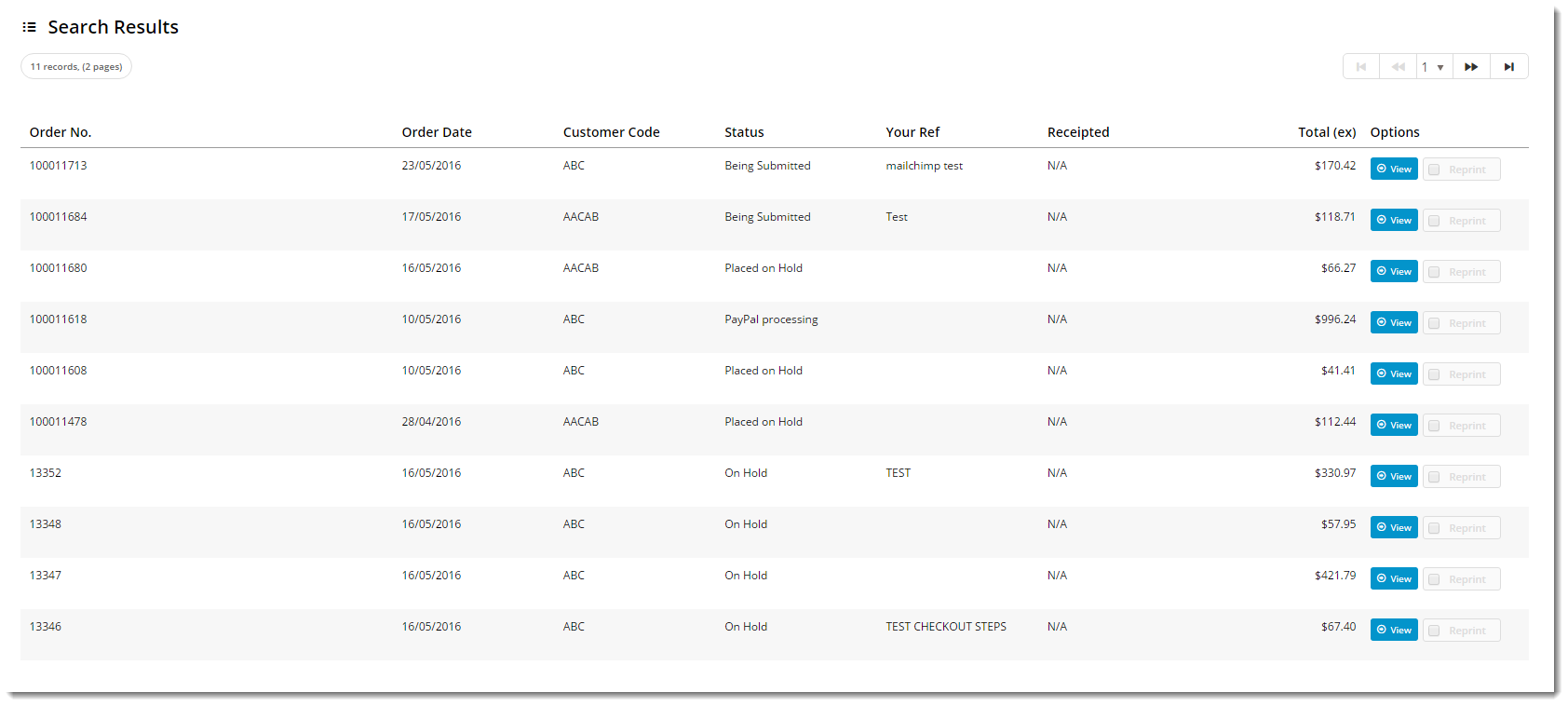Widget Use
Displays a list of the user's previous orders, with order date, account code, dollar value, and order status information.Examples of Widget Use
| Order Search | Search Results |
|---|---|
| Order Detail View |
|---|
Where can the Widget be placed?
The widget can be used in the following templates:
- Track Orders Template
Widget Options
| Option | Use | Comments | Available from Version |
|---|---|---|---|
| Description | A short description of the widget's use. | It is recommended to use this so the reason for use of the widget is seem from the template page | All |
| Layer | The layer the widget is valid for. | The layering technology allows for the content to be shown to specific audiences. This is handy if the content is only valid for a certain type of user, or if the same widget is required for more than The widget can be added to the zone more than once and the layer feature can determine which audience can see each widget. | All |
| Show Discount Column? | Determines whether the Discount column is displayed on the Order Details screen. | Default is: unticked Tick to enable | All |
| Show Backorders Column? | Determines whether the Backorders column is displayed on the Order Details screen. | Default is: ticked Untick to disable | All |
| Show Invoice Details on Search Results? | This option determines if the Invoice detail columns are displayed in the order results. Detail columns include "Invoice Number" and "Invoice Date". | Default is: unticked Tick to enable | All |
| Show APN Instead Of Product Code | Determines whether the Australian Product Number is displayed in lieu of the product code. | Default is: unticked Tick to enable | All |
| Use Product Hyperlink? | Determines whether the user is able to drill down to a product from the Order Details screen. When ticked, the product code and the description are hyperlinked to the product detail page. | Default is: ticked Untick to disable | All |
| Show Approval Details? | On orders that require approval, this option will include an Approval Log that gives details of the approval status and process. | Default is: unticked Tick to enable | All |
| Force Current Customer? | This will force the Search Results to only display Orders that were placed on the customer account that is viewing the order history. | Default is: unticked Tick to enable | All |
| Enable Invoice Download? | Determines whether the Download button appears for B2B users on invoiced orders. Note - Enable this option only when the DocumentDownloads table is populated with valid invoice document download URLs | Default is: unticked Tick to enable | 3.88 |
| Default Order Status Selected | Order status for searches will default to All Orders. Enter an alternative status here to override the default (e.g. Completed, On Hold, etc). | 3.88 | |
| Start Search on Page Load? | Determines whether the order search is triggered on page load. This option allows sites using Live Order History to avoid excessive calls to the ERP, by disabling this function. | Default is: ticked Untick to disable | 3.88 |
| Enable Order Shipped Total Summary? | Default is: unticked | ||
| Detail View UOM Difference Text | Text to display when Product Price UOM is not 1 or Order Line UOM is not equal to Product UOM. Two variables are avaialble for formatting: 0 - SolPriceUOM and 1 - UnitDescription. | Default is: Price Per {0}{1} | |
| Show Extended UOM Difference Text? | Default is: unticked | ||
| Show 'Print' Button On Order On Mobile? | Determines whether a Print button is rendered in the order detail view on mobile devices. | Default is: ticked | |
| Layout | Determines whether orders are displayed in standard view or Invoice layout. | Default is: Default | |
| Itemise Charges In Summary? | Default is: unticked | ||
| Show Blank When Disc Rate Is Zero? | Default is: unticked | ||
| Show Warehouse Description Instead Of Code? | Default is: unticked | ||
| Show Entered By Column? | Default is: unticked | ||
| Consolidate Note Lines? | When enabled, combines note lines to display together in Order History detail view (where the ERP has split longer notes into separate lines). | Default is: unticked Tick to enable | 3.96 |
| Show Customer Name In Customer Code Column? | Default is: unticked | ||
| Messages | |||
| No Results message | The message displayed when the order search returns 0 results. | Default is: Your search returned no results | 3.88 |
| Invoice/Order Number Empty message | The message displayed when the user attempts to search without entering an invoice/order number. | Default is: Please enter a value for an invoice or order number | 3.88 |
| Order Status Empty message | The message displayed when the user attempts to search without selecting an order status. | Default is: Please select an order status | 3.88 |
| Error Retrieving Results message | The message displayed when the search results can't be returned. | Default is: There was an error retrieving your search results at this time, please try again later | 3.88 |
| Invoice Reprint success message | The message displayed when a single invoice reprint request is successful. The placeholder {0} is replaced with the user's fax or email address. | Default is: This invoice has been requested for reprint, the request was sent to {0} | 3.88 |
| Multiple Invoice Reprint success message | The message displayed when a multiple invoice reprint request is successful. The placeholder {0} is replaced with the invoice numbers, and the {1} is replaced with the user's fax or email address. | Default is: The invoices {0} have been requested for reprint, the request was sent to {1} | 3.88 |
| Error With Reprint Fax or Email message | The message displayed when a user requests an invoice reprint without entering a fax or email address. | Default is: Please enter either your Fax Number or valid email Address | 3.88 |
| Invoice Reprint Error message | The message displayed when the reprint request can't be sent. | Default is: There was an error requesting your reprint at this time, please try again later | 3.88 |
| No Order Selected For Reprint message | The message displayed when the user clicks the 'Request Selected Invoice(s)' button without first selecting invoice records. | Default is: There were no orders selected for reprint, please ensure that at least one order is selected | 3.88 |
| Text Products Added message | The message displayed when the order lines have been sucessfully copied to the cart. | Default is: {0} products have been successfully copied to your current order | 3.88 |
| Error Copying Products message | The message displayed when the Copy to Current Order request can't be sent. | Default is: There was an error copying your products at this time, please try again later | 3.88 |
| No Lines To Copy message | The message displayed when the user clicks the 'Copy to Current Order' button on an empty order. | Default is: There are no lines with quantities to copy to your current order | 3.88 |
| Order Detail warning message | 3.88 | ||
| Order Cannot Be Found message | The message displayed when the requested orde can't be loaded. | Default is: Your requested order cannot be found | 3.88 |
| Order Contains No Lines message | The message displayed when the user clicks 'View' on an empty order. | Default is: This order has no lines to display | 3.88 |
| Included Charges message (appended to the order total) | Default is: with included charges | ||
| Processing message when sorting | The message displayed to the user to indicate that the application is working to sort the results. This lets the user know the system is processing their request. | Default is: Sorting Results | |
| Buttons | |||
| Simple Search button | The text on the Invoice/Order Number search button. | Default is: Search | 3.88 |
| Advanced Search button | The text on the Advanced search button. | Default is: Search | 3.88 |
| Reprint Order button | The text on the Invoice Reprint button in the search results grid. | Default is: Reprint | 3.88 |
| Download Order button | The text on the Download button. | Default is: Download | |
| View Order button | The text on the View button in the search results grid. | Default is: View | 3.88 |
| Select All Orders button | The text on the Select All button (for multiple invoice reprints). | Default is: Select All | 3.88 |
| Clear Selected button | The text on the Clear All button (for multiple invoice reprints). | Default is: Clear All | 3.88 |
| Request Selected Invoice button | The text on the Reprint Request button (for mutliple invoice reprints). | Default is: Request Selected Invoice(s) | 3.88 |
| Delete Order button | The text on the Delete button for entire backorders. | Default is: Delete Order | 3.88 |
| Copy To Current Order button | The text on the Copy to Cart button (in order detail view). | Default is: Copy To Current Order | 3.88 |
| Reprint Invoice button | The text on the Invoice Reprint button (in order detail view). | Default is: Reprint Invoice | 3.88 |
| Request Reprint Submit button | The text on the Submit button on the invoice reprint popup window. | Default is: Submit Reprint Request | |
| Request Reprint Cancel button | The text on the Cancel button on the invoice reprint popup window. | Default is: Cancel | |
| Print Order button | The text on the Print button (in order detail view). | Default is: Print | 3.88 |
| Back To Results button | The text on the Back button (in order detail view). | Default is: Back To Results | 3.88 |
| Receipt Product button | The text on the Receipt button for individual products. | Default is: Receipt | 3.88 |
| Quick Receipt Order button | The text on the Quick Recipt button. | Default is: Quick Receipt | |
| Track Order Close Button | The text on the Close button when viewing an order. | Default is: Close | |
| Back To Stamp Orders Button | The Back button when viewing the details of a stamp order. | Default is: Back To Stamp Orders | |
| Titles | |||
| Search Input title | The heading at the top of the Search criteria section. | Default is: Search Range | 3.88 |
| Search Results title | The heading at the top of the Search results grid. | Default is: Search Results | 3.88 |
Uploaded Files heading | The heading at the top of the files section, which displays documents attached to orders. | Default is: Uploaded Files | |
| Advanced Product Search heading | The heading at the top of the Advanced Search section. | Default is: Advanced Search | |
| Order Tracking heading | The heading at the top of the Track Orders section for Proof of Delivery. | Default is: Order Tracking | |
| Receipting | |||
| Button - Delete Product Backorder | Default is: Delete Backorder Qty | ||
| Button - Select All Products | The text on the Select All button. | Default is: Select All | |
| Button - Clear All Products | The text on the Clear All button. | Default is: Clear All | |
| Button - Receipt Full Order | Default is: Receipt Full Order | ||
| Button - Update Products | The text on the Update button. | Default is: Update | |
| Button - Delete Selected Backorder | Default is: Delete Selected Backorder Qtys | ||
| Order Status - Overdue Unreceipted Orders | Default is: | 4.02 | |
| Info Message - Order Receipting info | Default is: When receipting orders please consider the correct Unit of Measure for each line. | ||
| Warning Message - No Product Selected For Receipt | Default is: There were no products selected for receipt, please ensure that at least one product is selected | ||
| Warning Message - No Product Selected For Delete Backorder | Default is: There were no products selected for deletion of Backorder, please ensure that at least one product is selected | ||
| Success Message - Order Deleted | Default is: The selected order have been successfully deleted | ||
| Error Message - Order Not Deleted | Default is: There was an error deleting the order at this time, please try again later | ||
| Success Message - Products Receipted | Default is: The selected products have been successfully receipted | ||
| Error Message - Products Not Receipted | Default is: There was an error receipting the selected products at this time, please try again later | ||
| Success Message - Backordered Products Deleted | Default is: The selected products' Backorder have been successfully deleted | ||
| Error Message - Backordered Products Not Deleted | Default is: There was an error deleting the selected products' backorder at this time, please try again later | ||
| Audit Log - Title Text | The heading at the top of the Audit Log. | Default is: Receipting Audit Log | |
| Audit Log - Date Created label | Default is: Date Created | ||
| Audit Log - Date Created inline label | Default is: Date Created: | ||
| Audit Log - User ID label | Default is: User ID | ||
| Audit Log - User ID inline label | Default is: User ID: | ||
| Audit Log - Message Information label | Default is: Message Information | ||
| Audit Log - Message Information inline label | Default is: Message Information: | ||
| Audit Log - Line Sequence label | Default is: Line Sequence | ||
| Audit Log - Line Sequence inline label | Default is: Line Sequence: | ||
| Audit Log - Previous Qty label | Default is: Previous Qty | ||
| Audit Log - Previous Qty inline label | Default is: Previous Qty: | ||
| Audit Log - Received Qty label | Default is: Received Qty | ||
| Audit Log - Received Qty inline label | Default is: Received Qty: | ||
Receipting Buttons Placement |
| Default is: Bottom | |
| Success Message - Quick Receipting Full Order | The message displayed when the order has been receipted. | Default is: The order has been successfully receipted. | |
| Error Message - Quick Receipting Full Order | The message dipsplayed when the order could not be receipted. | Default is: There was an error receipting the order at this time, please try again later. | |
| Receipting Change Account Label | The prompt on the Receipting page that indicates to the user the account they are currently on. Only displayed to multi-account users. | Default is: Your current account: | |
| Receipting Change Account Link Text | The text for the link to switch accounts on the Recipting page. | Default is: Change current account | |
| Approvals | |||
| Approval Status heading | Default is: Approval Status | ||
| Approval Details - Current Approver label | Default is: Current Approver | ||
| Approval Details - Current Approver inline label | Default is: Current Approver: | ||
| Approval Details - Approval By label | Default is: Approval By | ||
| Approval Details - Approval By inline label | Default is: Approval By: | ||
| Approval Details - Change Approver label | Default is: Change Approver | ||
| Approval Details - Change Approver inline label | Default is: Change Approver: | ||
| Approval Details - Status label | Default is: Status | ||
| Approval Details - Approved Status inline text | Default is: Approved | ||
| Approval Details - Rejected Status inline text | Default is: Rejected | ||
| Approval Details - Status inline label | Default is: Status: | ||
| Approval Details - Time Stamp label | Default is: Time Stamp | ||
| Approval Details - Time Stamp inline label | Default is: Time Stamp: | ||
| Approval Details - Cancel Order button label | Default is: Cancel Order | ||
| Change Approver Confirmation Prompt | The message displayed when the user attempts to change approvers and has not entered a reason. | Default is: Please enter a reason for selecting a different approver. Click confirm to save the changes. An email will be sent to both the previous and new approvers. | 3.88 |
| Change Approver Reason | The label for the reason input field when changing approvers. | Default is: Reason | 3.88 |
| Cancel Order Confirmation Prompt | Default is: Please enter a reason for cancelling this order. Click [Confirm] to proceed with cancellation. | ||
| Cancel Order Reason | Default is: Reason | ||
| Approval Log heading | Default is: Approval Log | ||
| Button - Change Approver Cancel | Default is: Cancel | ||
| Button - Change Approver Confirm | Default is: Confirm | ||
| Approval Log - Contact inline label | Default is: Contact: | ||
| Approval Log - Contact label | Default is: Contact | ||
| Approval Log - Description inline label | Default is: Description | ||
| Approval Log - Description label | Default is: Description | ||
| Approval Log - Time Stamp inline label | Default is: Time Stamp: | ||
| Approval Log - Time Stamp label | Default is: Time Stamp | ||
| Approval Log - Approver Changed From inline label | Default is: Approver Changed From: | ||
| Approval Log - Approver Changed From label | Default is: Approver Changed From | ||
| Approval Log - Approver Changed To inline label | Default is: Approver Changed To: | ||
| Approval Log - Approver Changed To label | Default is: Approver Changed To | ||
| Approval Log - Notes inline label | Default is: Notes | ||
| Approval Log - Notes label | Default is: Notes | ||
| Proof of Delivery | |||
| Tracking Number label | Default is: Tracking Number | ||
| Tracking Number inline label | Default is: Tracking Number: | ||
| Delivered By label | Default is: Delivered By | ||
| Delivered By Inline label | Default is: Delivered By: | ||
| Date Time label | Default is: Date / Time | ||
| Date Time inline label | Default is: Date / Time: | ||
| Received By label | Default is: Received By | ||
| Received By inline label | Default is: Received By: | ||
| Status label | Default is: Status | ||
| Status inline label | Default is: Status: | ||
| Proof of Delivery label | Default is: Proof of Delivery Signature | ||
| Proof of Delivery inline label | Default is: Proof of Delivery Signature: | ||
| Labels | |||
| Invoice / Order Number input field | This will be the text that appears above the Invoice / Order Search Bar that notifies the user of what to enter into the search bar. | Default is: Invoice / Order Number | All |
| Live Order Search - Invoice No. radio button | Default is: Invoice No. | ||
| Live Order Search - Order No. radio button | Default is: Order No. | ||
| Advanced Search - Order Status | Default is: Order Status | ||
| Advanced Search - Start Date | Default is: Order Date (start) | ||
| Advanced Search - End Date | Default is: Order Date (end) | ||
| Advanced Search - Reference | Default is: Your Reference | ||
| Advanced Search - Product Search | Default is: Search by Product | ||
| Show My Orders Only option | The label displayed next to the 'Show only my orders' tickbox. Applies to B2B roles and restricts search results to the logged in user only, rather than showing all orders on the account. | Default is: Show Only My Orders ({0} {1}) Note - '{0}' and '{1}' will be replaced by the user's firstname and surname | 3.88 |
| Result Grid: Order Number | Default is: Order No. | ||
| Result Grid: Order Number Inline | Default is: Order No: | ||
| Result Grid: Entered By | Default is: Entered By | ||
| Result Grid: Entered By Inline | Default is: Entered By: | ||
| Result Grid: Order Date | Default is: Order Date | ||
| Result Grid: Order Date Inline | Default is: Order Date: | ||
| Result Grid: Customer Code | Default is: Customer Code | ||
| Result Grid: Customer Code Inline | Default is: Customer Code: | ||
| Result Grid: Status | Default is: Status | ||
| Result Grid: Status Inline | Default is: Status: | ||
| Result Grid - Customer Reference | Default is: Your Ref | ||
| Result Grid - Customer Reference Inline | Default is: Your Ref: | ||
| Result Grid - Invoice Number | Default is: Invoice No. | ||
| Result Grid - Invoice Number inline | Default is: Invoice No: | ||
| Result Grid - Invoice Date | Default is: Invoice Date | ||
| Result Grid - Invoice Date inline | Default is: Invoice Date: | ||
| Result Grid - Receipted Status | Default is: Receipted | ||
| Result Grid - Receipted Status Inline | Default is: Receipted: | ||
| Result Grid - Order Total Inline | Default is: Total: | ||
| Result Grid - Order Total Inc | Default is: Total (inc) | ||
| Result Grid - Order Total Ex | Default is: Total (ex) | ||
| Result Grid - Options | Default is: Options | ||
| Order Details - heading | Default is: Order Details | ||
| Order Details - Entered By | Default is: Entered By | ||
| Order Details - Sales Order Date | Default is: Sales Order Date | ||
| Order Details - Preferred Delivery Date | Default is: Preferred Delivery Date | ||
| Order Details - Actual Delivery Date | Default is: Actual Delivery Date | ||
| Order Details - Customer Reference | Default is: Customer Reference | ||
| Order Details - Warehouse Code | Default is: Warehouse Code | ||
| Order Details - Warehouse Description | Default is: Warehouse Description | ||
| Order Details - Invoice Number | Default is: Invoice Number | ||
| Order Details - Invoice Date | Default is: Invoice Date | ||
| Order Details - Invoice Due Date | Default is: Invoice Due Date | ||
| Order Details - Reject Notes | The label for the display of Approver's notes on rejected orders. | Default is: Reject Notes | 3.99 |
| Order Details - Delivery Address heading | Default is: Delivery Address | ||
| Order Details - Delivery Instructions heading | Default is: Delivery Instructions | ||
| Order Details - Carrier heading | Default is: Carrier | ||
| Order Details - Consignment Note label | Default is: Consignment Note | ||
| Order Details - Track Order button | Default is: Track Order | ||
| Order Lines - Line Number | Default is: Line | ||
| Order Lines - Product Info | Default is: Product | ||
| Order Lines - Order Qty | Default is: Order Qty | ||
| Order Lines - Order Qty inline | Default is: Order Qty | ||
| Order Lines - Unit | Default is: Unit | ||
| Order Lines - Unit Inline | Default is: Unit | ||
| Order Lines - Shipped Qty | Default is: Shipped Qty | ||
| Order Lines - Shipped Qty inline | Default is: Shipped Qty | ||
| Order Lines - Backorder Qty | Default is: Backorder Qty | ||
| Order Lines - Backorder Qty inline | Default is: Backorder Qty | ||
| Order Lines - Item Price inline | Default is: Item Price: | ||
| Order Lines - Item Price Inc Tax | Default is: Item Price (inc) | ||
| Order Lines - Item Price Ex Tax | Default is: Item Price (ex) | ||
| Order Lines - Price Per | Default is: Per | ||
| Order Lines - Price Per inline | Default is: Per | ||
| Order Lines - Discount inline | Default is: Discount: | ||
| Order Lines - Discount | Default is: Discount | ||
| Order Lines - Line Total inline | Default is: Total: | ||
| Order Lines - Line Total Inc Tax | Default is: Total (inc) | ||
| Order Lines - Line Total Ex Tax | Default is: Total (ex) | ||
| Order Lines - Options | Default is: Options | ||
| Order Lines - Shipped Amount Inline | Default is: Shipped Amount: | ||
| Order Lines - Options | Default is: Line Total | ||
| Order Lines - Shipped Amount Inline | Default is: Shipped Total | ||
| Order Line Details: Receipted Qty | Default is: Receipted Qty | ||
| Order Line Details: Receipted Qty Inline | Default is: Receipted Qty | ||
| Invoice Reprint - Format dropdown selector | Default is: Reprint Format | ||
| Order Summary - GST label | Default is: GST | ||
| Order Summary - Subtotal Inc Tax | Default is: Subtotal (Inc GST) | ||
| Order Summary - Subtotal Ex Tax | Default is: Subtotal (Ex GST) | ||
| Order Summary - Shipped Subtotal Inc Tax | Default is: Shipped Subtotal (Inc GST) | ||
| Order Summary - Shipped Subtotal Ex Tax | Default is: Shipped Subtotal (Ex GST) | ||
| Order Summary - Discounts | Default is: Discounts | ||
| Order Summary - Shipping Discounts | Default is: Discounts | ||
| Order Summary - Additional Freight Charges | Default is: Combined Freight Charges | ||
| Order Summary - Charges | Default is: Charges | ||
| Order Summary - Charge Line Discounts | Default is: Discounts | ||
Related help