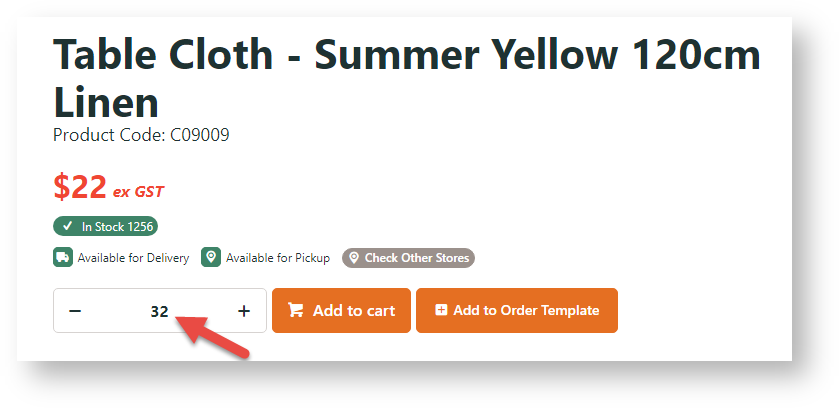Overview
Have you got products that need to be sold in packs and also have minimum purchase quantities? For example, product XYZ has a Pack Quantity of 4 so your customers need to buy it in multiples of 4 only (4, 8, 12, and so on). But you also want the minimum quantity to be 32. So let's say a customer adds 28 (7 packs) to cart. The number wil automatically change to the minimum quantity. If a number that is not a multiple of 4 is added, e.g., 35, it is changed to the nearest lower valid pack number, e.g., 32, will be added. enter 35. The rules are also enforced when the product is added in cart, when a cart quantity is updated, and again at checkout.
While this feature is implemented by Commerce Vision so it is ready to go, here are the settings to check if the feature suddenly stops working:
For each Role that pack and minimum quantities must be enforced, make sure these functions are set like this:
Force Pack Quantity on Order Entry: Yes
Disable Minimum Order Quantity: No
In Settings → Settings → Orders:
Forcs Orders Lines in Pack Quantities: ticked
Update Widget Options
There are several places where customers might add items to the cart:
- in a search results list
- on a product detail page
- in an order template
- on the Favourites page
Below is a list of widgets that covers the above scenarios. Each widget has an option to "Increase Quantities In Pack Qty?". Enable this to enforce purchase by pack quantity.
Your site can use one or more of these widgets.
| Widget name | Scenario | Where you'll find it |
|---|---|---|
| Order Lines Widget | Products in the cart | Cart Template |
| Product Item Widget | Product lists (non-zoned layout)
| Product List Item Template |
| Product List Qty Box Widget | Product lists (zoned layout)
| Product List Item Zoned Template |
| Product Purchase Details Widget | Product detail page | Product Detail Template |
| Order Templates Widget | Products in an order template | Order Templates Page Template |
| Product Variant List Widget | Product detail page - products with style/colour/size options | Product Detail Template |
| Product Variant Grid Widget | Product lists (zoned layout) and/or Product detail page - products with style/colour/size options | Product Detail Template Product List Item Zoned Template |
| Product Item Widget | Product lists (non-zoned layout) - products with style/colour/size options
| Product List Item Template |
| Product List Variant Options Widget | Product lists (zoned layout) - products with style/colour/size options
| Product List Item Zoned Template |
| Product Compare Widget | Product compare pop-up window, where the customer can evaluate multiple products against one another | Theme Layout Template |
| Recently Viewed Products Widget | Products the customer has viewed recently, often displayed at the bottom / side of a Product detail page | Product Detail Template |
| Orders Approval Widget | For B2B customers who approve orders for others in their organisation | Process Orders Approval Page Template |
Tip!
To enforce pack quantity ordering by Role, add the widget to the template twice, then use Layers to target each role.
In the example, I've added the Product List Qty Box Widget (x 2) to my Product List Item Zoned template. One widget is for B2B, and the other for B2C.
I've ticked 'Increase Quantities In Pack Qty' only on the B2B widget. So B2B users will need to order in pack quantities, but B2C ones will not.
Related help