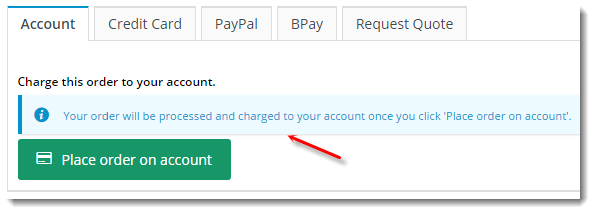Widget Use
Displays the available payment options to the User at checkout.Example of Widget Use
Following is an example of the widget in use:
Where can the Widget be placed?
The widget can be used in the following templates:
- Checkout Template
- Checkout Quote Template
- Guest Checkout Template
- PayPal Express Template
Widget Options
Third Party Payment Settings
For help on Afterpay, Openpay and Payright fields, see the relevant sections in Product Purchase Details Widget.
| Option | Use | Comments | Available from Version |
|---|---|---|---|
| Description | A short description of the widget's use. | We recommend this field be updated so the widget's purpose is clear at a glance from the template page. | All |
| Layer | The layer the widget is valid for. | The layering technology allows for the content to be shown to specific audiences. This is handy if the content is only valid for a certain type of user or if the same widget is required for more than one audience but different configurations are needed. The widget can be added to the zone more than once and the layer feature can determine which audience can see each widget. | All |
| Faq Page | The path to the faq page linked in the Credit Card message text. An example is below: | Default: /faq | All |
| Show Numeric Card Expiry? | Set whether numeric values are displayed for the expiry Month / Year in the credit card numeric format or with the month in text. Example: '05/22' or 'May/2022'. | Default: OFF Toggle to enable | 3.88 |
| Show Payment Provider Logo Only? | Set to display the payment provider's logo at checkout only instead of the logo and credit card payment message. | Default: OFF Toggle to enable | |
| Quote Submitted Redirect Url | The URL of the page the user is redirected to after submitting a quote. | Default: CustomPage.aspx?CustomPage=QuoteSubmitted | |
| Use Quote Confirmation Page? | Set whether to display a confirmation page after a quote is submitted. | Default: OFF Toggle to enable | |
| Disable Buy Now Pay Later for Export Orders? | Set whether to hide Buy Now Pay Later options when an order is international. | Default: OFF Toggle to enable | |
| Titles | |||
| Quote Tab Heading | Heading text for the Get Quote tab. | Default: Get Quote | All |
| We Will Call You Tab Heading | Heading text for the We Will Call You tab. | Default: We Will Call You | |
| 3rd Party Instalments Tab Heading | Heading text for the After tab (e.g. Zip) | no default | 3.85 |
| Freight Quote For Carrier Tab Heading | Heading text for the Get Freight Quote tab. | Default: Get Quote For Freight | 3.82 |
| Unallocated Payment Heading | Heading text for the Unallocated Payment tab. | Default: Unallocated Payment | 3.85 |
| Notifications | |||
| Order Password Error Message | Message displayed to user when order password is wrong. | Default: Your order password is incorrect, please try again. | |
| Approval Message | Message to prompt user to submit an order for approval. | Default: Please ensure you click the process order button to complete your order and it will be sent for approval. | All |
| Additional Approval Message | Any other message relevant when order is submitted for approval. | No default | |
| Account Message | Message displayed to user for the Account payment tab. Example: | Default: Your order will be processed and charged to your account once you click the "Place order on account" button. | All |
| Additional Credit Card Message | Additional text to be displayed on the Credit Card payment tab. | No default | All |
| Card Charge Info Message | The message displayed when there will be a surcharge applied to the total for paying by credit card. The placeholders 0, 1, and 2 are populated with Payment Type, Charge Percent, and Surcharge Amount, respectively. | Default is: This {0} attracts a {1}% surcharge for a total of {2}. | 4.09 |
| Credit Card Message | The general message displayed to users on the credit card payment tab . The placeholders 0 and 1 are populated with Accounts Provider and your Company Name, respectively. | Default is: Your credit card payment will be conducted directly via the {0} payment facility over a Secure Socket Layer (SSL) connection. {1} does not store Credit Card information, or have access to your Credit Card details. | 4.09 |
| Credit Card FAQ Page Message | The text relating to the FAQ page link included in the message shown on the credit card payment tab. | Default is: To View our policy on returns, refunds and deliveries, or for contact information, please visit our | 4.09 |
| Credit Card Faq Page Link Text | The text displayed for the /faq link in the credit card payment tab message. | Default is: Frequently Asked Questions | 4.09 |
| PayPal Message | The text displayed to the user on the PayPal payment tab. | Default is: Once you are happy to proceed with this order, click on the Checkout with PayPal button and you will be redirected to the Paypal Payment Screen. | All |
Override Direct Debit Message (to be renamed 'Override EFT Message') | The text displayed to the user on the EFT tab, in lieu of the default system content. | All | |
| BPay Message | The text displayed to the user on the BPAY payment tab. | Default is: Please pay this transaction now using your bank's BPAY facility. Once your payment has been received, we will despatch your order. | All |
| Quote Message | The text displayed to the user on the Get Quote tab. | Default is: Your order will be submitted as a quote. | All |
| Message to display if order balance is zero after adding gift cards. | The message text displayed to a user who has covered the order total with gift card funds. | Default is: No payment required. | 3.78 |
| Message to display if order balance is zero | The message text displayed to a user who has no balance to pay. | Default is: No payment required. | 3.78 |
| We Will Call You Message | The text displayed to the user on the We Will Call payment tab. | Default is: We will call you for payment details. Please allow up to 1 business day for the call. | All |
| Freight Quote For Carrier Message | The text displayed to the user when freight charges can't be determined, resulting in the order being submitted as a quote. | Default is: Your order will be submitted as a quote so that freight can be determined. | 3.82 |
| Quote Submitted Redirect Url | The URL for the page the user lands on after submitting a quote request. | Default is: CustomPage.aspx?CustomPage=QuoteSubmitted | All |
| Third Party Instalments Message | The information text displayed on the instalments payment option tab. | Default is: You'll be redirected to the Afterpay website when you place an order. | 3.85 |
| Unallocated Payment Message | The information text displayed on the Unallocated Payment option tab. | Default is: You have chosen to pay via unallocated payment. | 3.85 |
| Payment After Approval Required Message | The message displayed when the order still requires payment once approved. | 3.95 | |
| No Approval Type Selected Message | The message displayed when the user has not selected an approval type for their order. | Default is: Please select an Approval Type. | 3.95 |
| Afterpay Outro Text | The message content displayed at the bottom of the Afterpay payment tab, just above the 'Pay with..' submit button. | 4.08 | |
| Labels | |||
| Text on button if order balance is zero | The button text displayed to a user who has no balance to pay. | Default is: Complete Order | 3.78 |
| Text on button if order balance is zero after adding gift cards | The button text displayed to a user who has covered the order total with gift card funds. | Default is: Complete Order | 3.78 |
| Approval Button Label | The text displayed on the submit button when a user sends an order for approval. | Default is: Process order | All |
| Account Button Label | The text displayed on the submit button when a (B2B) user places an order against their account. | Default is: Place order on account | All |
| Credit Card Button Label | The text displayed on the button when a user submits credit card payment for an order. | Default is: Process Payment | All |
| EFT Button Label | The text displayed on the button when a user submits EFT details for an order. | Default is: Process Payment | All |
| BPAY Button Label | The text displayed on the submit button when a user places an order to be paid by BPAY. | Default is: Process Payment | All |
| Quote Button Label | The text displayed on the submit button when a user requests a quote for their cart contents. | Default is: Submit Quote | All |
| We Will Call Button Label | The text displayed on the submit button when a users places an order and wishes to provide payment details by phone. | Default is: Submit Order | All |
| Unallocated Payment Label | The text displayed on the button when a user pays an invoice using unallocated funds. | Default is: Process Payment | 3.85 |
| Third Party Instalments Button Label | The text displayed on the submit button when a user places an order to be paid via installments (e.g. zipPay / zipMoney). | Default is: Pay with {0} Note - the placeholder will be populated with your chosen payment provider | 3.85 |
| Third Party Instalments Label | The general text displayed on the instalments payment option tab. | Default is: Pay for your order over time in installments. | 3.85 |
| Submit Order As A Quote Label | The text displayed on the submit button when the user submits a quote request. | Default is: Submit this order as a quote. | |
| Submit Order As A Quote To Determine Freight Label | The text displayed on the submit button when the user submits the order as a quote due to unknown freight charges. | Default is: Submit this order as a quote so that freight can be determined. | |
| Prompts | Use | Comments | |
| We Will Call You Prompt | The prompt text displayed next to the phone number input field. | Default is: We will call you for credit card details on: | All |
| Select Approval Type Prompt | The prompt text displayed as default / placeholder text in the approval type dropdown selector. | Default is: Please select an Approval Type | 3.95 |
| Braintree | Use (only for sites using the Braintree Payments gateway) | Comments | |
| Braintree Label | Text for the Braintree Payments tab in Payments options at checkout. | Default: Payment Methods | 4.31 |
| PayPal Pay Later Messaging Options | Edit PayPal Pay in 4 messaging. | See: PayPal Pay in 4 | 4.31 |
| Order Documents | Use | Comments | |
| Payment Types Requiring Order Documents | Add payment type(s) that need an uploaded document for order submission. | 4.36 | |
| Display Order Document Message | Select whether to display the order document message in the Upload Files panel | Default: enabled Toggle to disable | 4.36 |
| Order Document Message | Text for the Order Document message and warning | Includes placeholder to display the payment type to user | 4.36 |
| Split Payments | Use | Comments | |
| Split Payments 'Payment Options' Tab Text | Label for the Split Payments tab in Payment options at checkout | Default: Split Payments | 4.25 |
| Split Payments Intro Text | Text line that introduces Split Payments | Default: Split allows you to make payments using nothing but bank accounts. | 4.25 |
| Split Payment Info | Default: blank | 4.25 | |
| Split Payments Terms and Conditions URL | URL | Default: https://www.splitpayments.com.au/terms/ | 4.25 |
| Split Payments Terms and Conditions URL Label | Text for the Terms and Conditions link | Default: Terms & Conditions | 4.25 |
| Split Payments Outro Text | Text displayed for line informing User what happens after clicking the Split Payments button. | Default: You'll be redirected to the Split Payments website when you place an order. | 4.25 |
| Split Payments 'Pay Now' Button Label | Text for button | Default: Pay with Split Payments | 4.25 |
Related help